With Windows 10, the days of bricked PCs are gone
The biggest gripe inherited from the pre-mobile era, was how PCs would be capable of instantly switching from normal operating conditions, to a catatonic state from which nothing short of a complete, and time-consuming reinstall could bring Windows back to life. Windows 10 is set to change all that.
The Old Way
With operating systems as old as Windows XP, running on modern hardware, and especially without any support from Microsoft, catastrophic failures are extra-hard to deal with. Support documents are often between five to ten years old, and many of those fixes are not guaranteed to work with computers running newer CPUs and chipsets.
While hardware-related issues are sometimes at play, the most frequent reasons for a computer to either permanently fail, or be stuck in a restart loop, is almost always software related, and having to do with third party applications interfering with the operating system, as well as viral infection. These issues often prevent access to the operating system, even in recovery mode, which warrants for, either a last ditch effort to repair Windows using the installation CD, or a complete reinstall.
The Windows 10 Way
As of Windows 8 and 8.1, the core operating system is much more stable than in any previous versions, and Windows 10 takes that level of stability even further, reducing the chances of a catastrophic system failure, with stronger and smarter security, and the ability to isolate running applications from the rest of the operating system. With that in mind, the chances of Windows 10 irreversibly locking up a computer are next to none.
With Windows 10, Microsoft has taken, once again, a page from the world of mobile operating systems, by implementing a feature that allows the user to reset a PC to “factory settings”, without losing data, by simplifying the concept of a system restore, and bringing it back to basics. By this token, users no longer need to delve into Internet forums and look for complex and confusing steps, that often involve editing the Windows registry, administrative permissions, and other crucial settings that are almost guaranteed to make things worse, when tampered with in the wrong way.
Of course, like any operating systems, there will always be the potential for abnormal behaviors, however, while in older versions of Windows reinstalling or repairing a damaged installation would be a very involved and confusing process for most users, Windows 10 simplifies the process down to a few clicks:
From either a running installation of Windows 10, or while in Recovery Mode, all we need to do to get things started is to open the Settings app, either by calling it from Cortana, or by navigating the Start Menu, and clicking on the very top menu, which reveals a link to Settings.
Within Settings, we will then open “Update & Security”, and then “Recovery”. Under this tab, there is three options available:
Reset this PC
this option allows to reset the computer to the state it was when it was first activated, however, this option also allows to keep all files saved by the user.
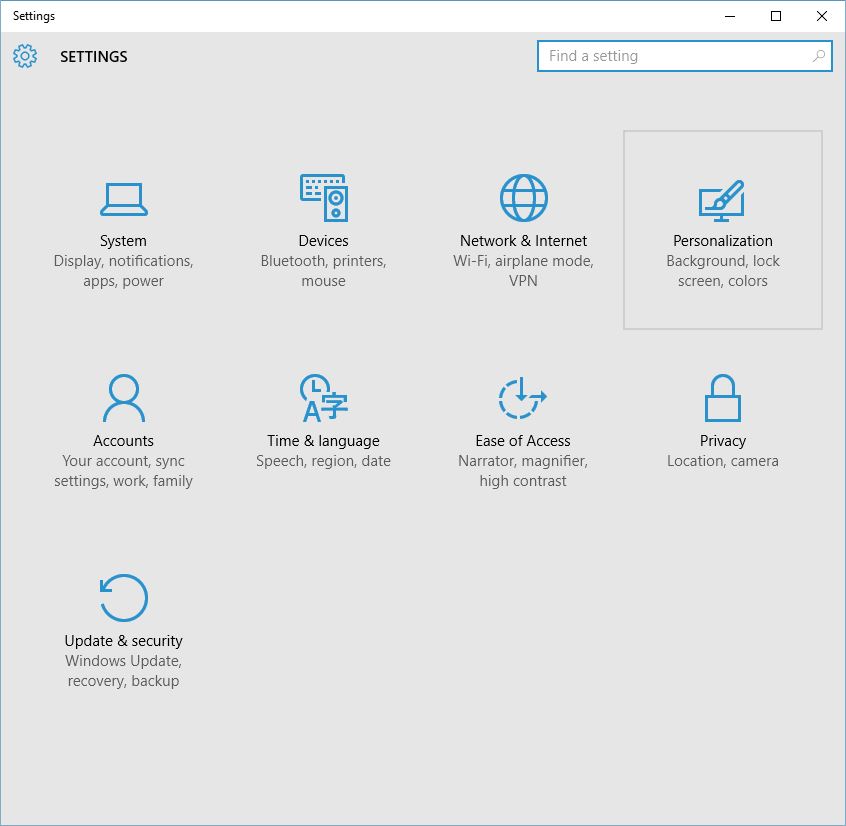
To start the recovery process, we’ll click on “Get Started”, which will prompt the user to choose whether to do a reinstall of the operating system and keep all personal files and folders, or go for a complete and clean reset, eliminating every trace of problems developed by third party apps, or other types of tampering.
In both cases, the process is mostly automated, and requires virtually no supervision. The process resembles closely what happens during major Windows 10 build updates. Windows 10 takes control of the PC and resets it, until the user is presented with the familiar lock screen, ready to get back to work.
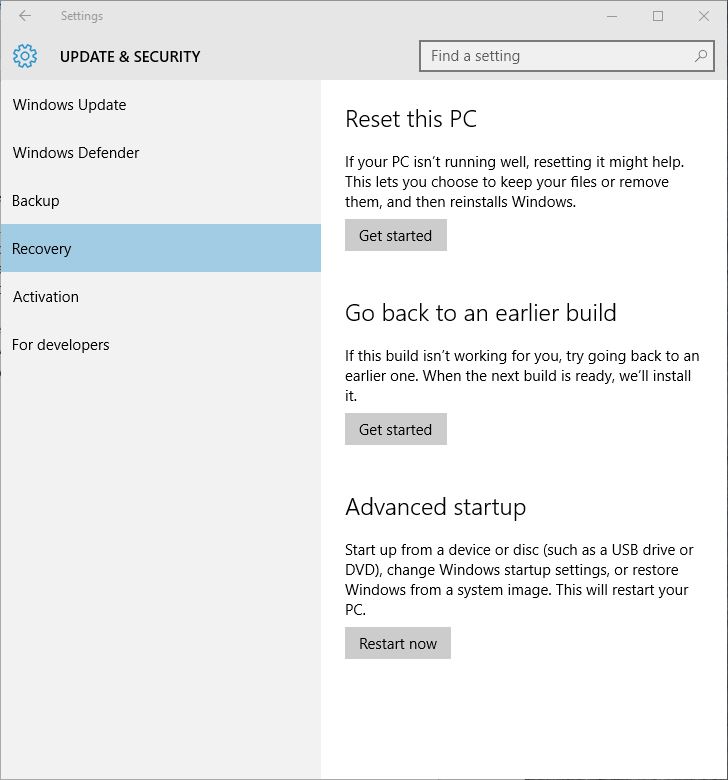
The ideal scenario when doing a complete and clean reset to factory, is when recycling, or selling a computer to someone else, as this procedure completely wipes every trace of the owner’s activities, and allows a new owner of the PC to sign in with a Microsoft account.
Go back to an earlier build
This option will most likely not be available to mainstream customers, as it pertains to participating Windows 10 insiders who may want to roll back to an earlier preview build. This option is likely to disappear at Windows 10 approaches RTM.
Advanced Startup
This option allows to modify the startup behavior so that the PC can boot up from an external, or removable medium, like a CD, DVD or USB drive.
In a little more than a week, Windows 10 will see its official launch. While not all brand new PCs are guaranteed to ship with Windows 10 pre-installed, all of them will be able to easily upgrade for free to the new operating system, shortly after the official launch.