Windows 10 gains smart Windows Update feature
Windows Insiders in the fast ring may have noticed a substantial list of fixes and features starting with Windows 10 Insider Preview Build 14316, through the latest Build 14322, Which included a native Linux subsystem accessible within the Windows command prompt.
Aside from a brand-new find my phone feature and a way to share map directions across devices, Windows 10 now supports the ability to configure the Active hours during which a PC should restart following an update.
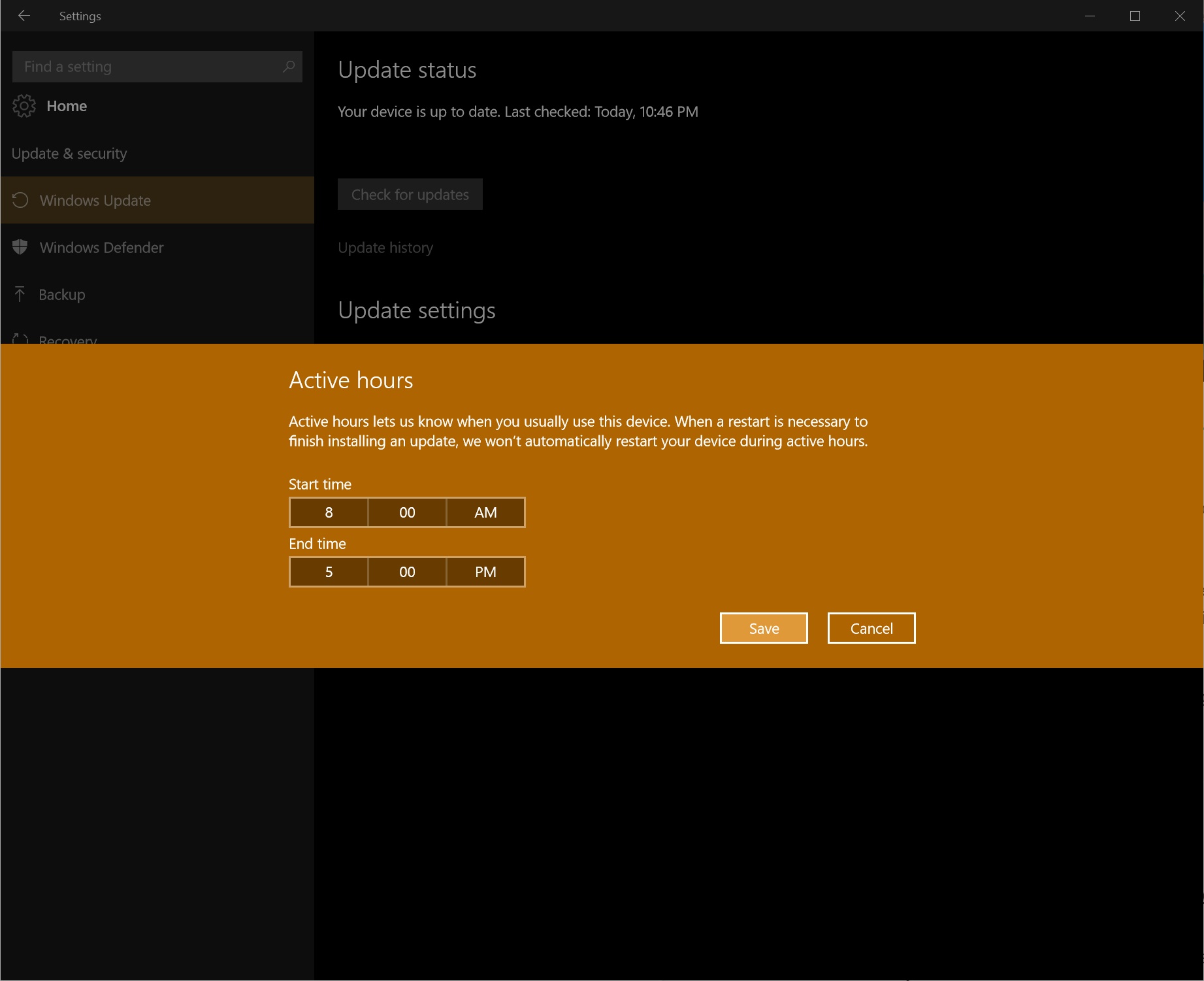
To access the feature, we’ll simply use the Win+I shortcut, to open the Settings app, and click on Update & Security.
Under Update Settings, we’ll click on Change active hours, to schedule the hours in which we expect the PC to be in use. Restart options offers a more arbitrary way to schedule a restart, by letting us select an exact time by which the PC should restart.
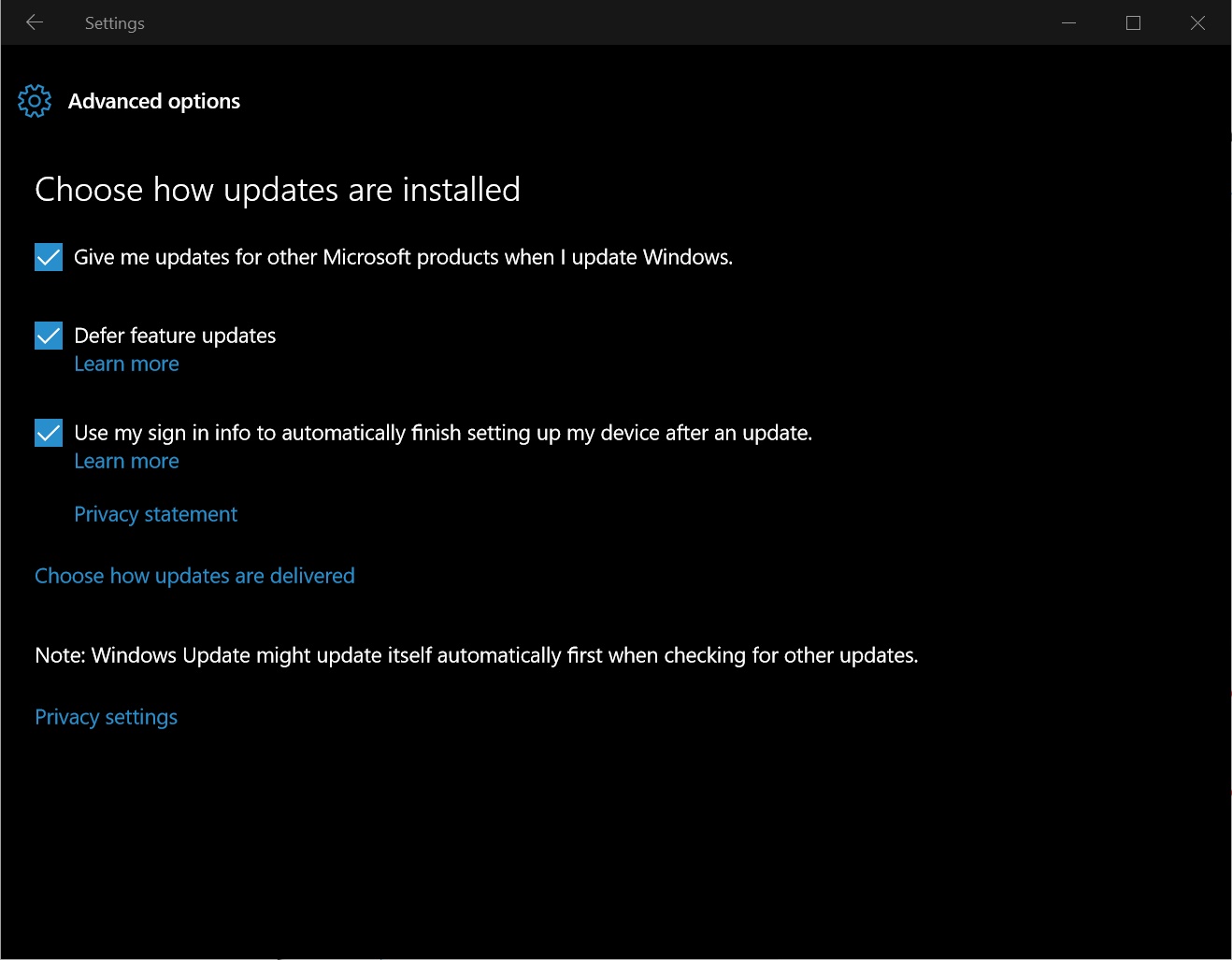
The “Advanced options screen, is available and offers Windows update-specific options that let users defer updates, limit the type of updates downloaded, and control how Windows signs a user in, to setup the PC after an update.
These new features are a welcomed addition, in the wake of users complaining about Windows 10 suddenly restarting PCs in the midst of presentations, meetings, and other situations in which a PC should remain available.