Windows 10 Preview Build 14371: big improvements on activation and upgrade
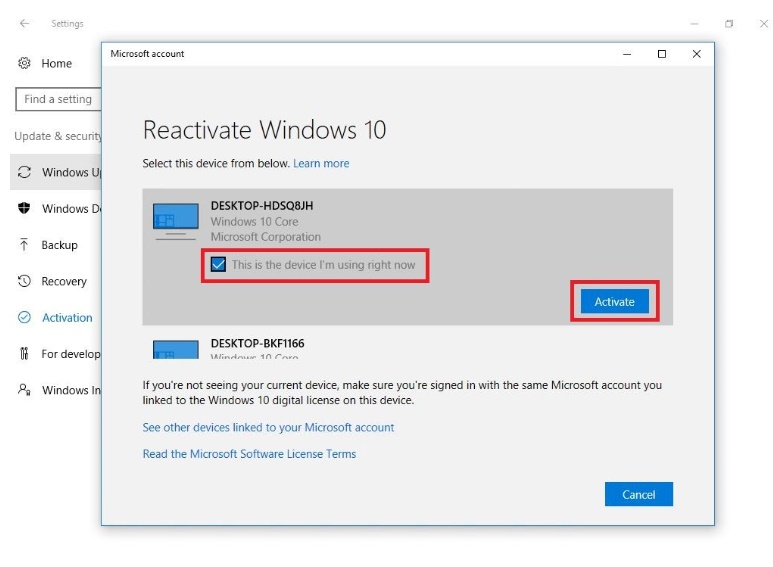
As the Windows Team gets closer to tightening up the screws on the upcoming Anniversary Update of Microsoft Windows 10, more builds keep making their way to Insiders, with the latest one being Build 14371, featuring a number of significant improvements,particularly related to activation and install issues.
Digital License
Early adopters of Windows 10 have gone through some level of frustration, when upgrading to Windows 10 from a previous Window version, or when installing Windows 10 brand new, on a laptop or a desktop with a hardware based digital licence, as they get to the final stage of setup, that they had accidentally installed the wrong edition of Windows 10. For instance, if their digital licence is for Windows 10 Home edition, and they accidentally install Windows 10 Pro instead, this could turn into a headache, even if Windows 10 takes considerably less time to install than any previous version of Windows.
To solve the issue, Microsoft has made some changes, to allow users to simply go to Settings > Update & Security > Activation, and choose Troubleshoot, to find out if they are running the right version of Windows 10.
If Windows 10 refuses to activate, and there is a suspicion that the wrong edition has been installed, the troubleshooter will provide easy steps to upgrade to the correct version and activate it.
Hardware changes
Another headache that the current build has eradicated, is when Windows 10 refuses to activate after replacing hardware components, like a hard drive, a CPU, or a graphic card. Microsoft has solved this problem by letting users link their Microsoft account to their activation digital license, which will let Windows 10 know that any hardware installed on a computer where a Microsoft account is active, is part of what Microsoft defines as Genuine Windows 10 device.
According to an entry in the Feedback App, activation after a hardware change can be achieved easily by going into Settings > Update & Security > Activation, and ensure that a Microsoft Account has been added (This must be done while logged in as Administrator), if an account already exists, the following message will display: “Windows is activated with a digital license linked to your Microsoft account”. If there is no account set up on that machine, a message might appear, saying that there isn’t a valid digital license or product key. If that happens, clicking Troubleshoot will provide options to correct the problem, by displaying a dialog box where the owner of the Microsoft account set up on the machine can tell Windows that a hardware change has occurred recently, by clicking on “I changed hardware on this device recently”. This will trigger a “Reactivate Windows 10” dialog which asks the user to confirm that the current device is genuine, by providing a list of registered devices under the user’s Microsoft account.