Windows 10: 7 Killer tricks to speed up your workflow
Whether you are an Insider up to date on the latest Preview Builds, such as 10565 which was released on Monday, or a regular user looking to get the most out of your Windows 10 experience, chances are, some of the tips we’ll talk about today may not sound familiar, and a few of them will most likely change the way you work in Windows 10, allowing you to speed up most redundant tasks.
New Win+ shortcuts
The latest Windows 10 updates brought us a number of new Windows key shortcuts:
- Win+I (Settings app): the typical way to get to the Setting app is either by summoning it through Cortana (“Settings”), or through the Taskbar menu. On some new laptops and wireless keyboards, a gear button can be found, which performs the same function.
- Win+A (Action Center): The new and improved taskbar in windows 10 is loaded with features and integrates Cortana. With that in mind, it may happen that if Cortana has trouble functioning due to a poor Internet connection, the responsiveness of the taskbar may seem a little sluggish, and delay access to fly-outs and other pop-up windows, like the Action Center. Using this shortcut will trigger the Action Center without the wait.
- Win+X (Secret Start Menu): Windows 10 has a “secret” Start Menu, which can be triggered for fast access to most system applications, including Programs and Features, Settings, Event Viewer, System, Device Manager and more.
Files and Folders Properties Window
When browsing files using File Explorer or on the desktop, double-clicking on any file or folder while holding down the Alt key will trigger the Properties pop-up window.
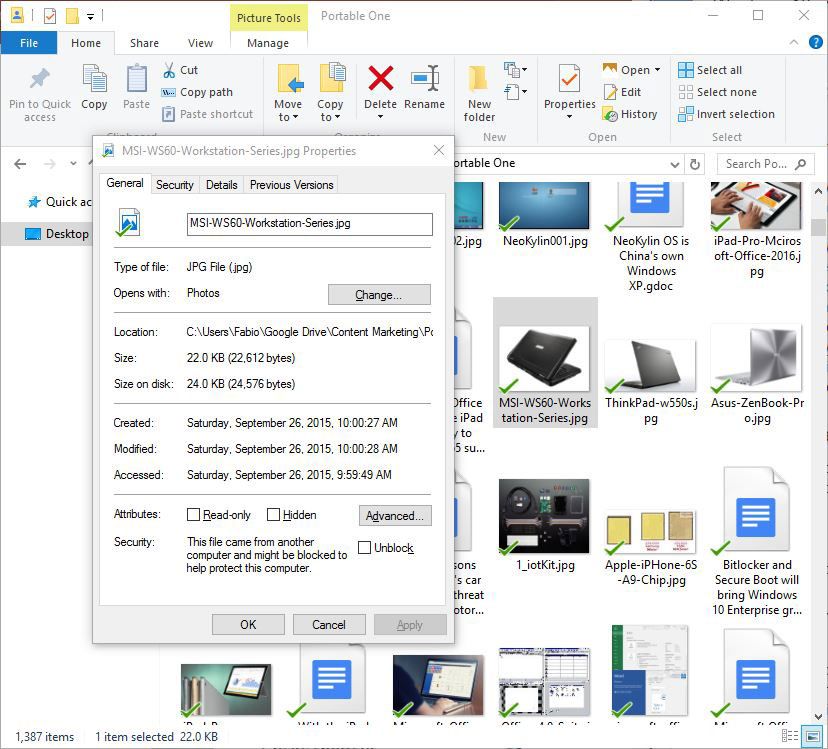
Recycle Bins Everywhere!
The recycle bin is no longer bound to the desktop, and it can now be pinned to the Start Menu.
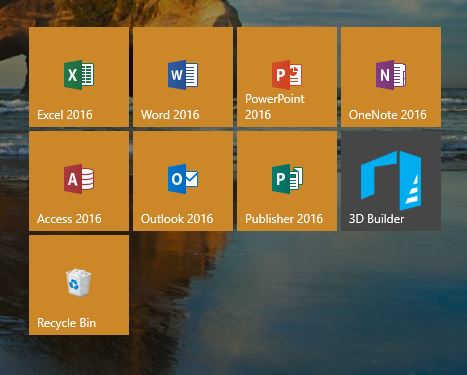
Rockin’ the Taskbar is easy as 1,2,3...
This nifty little trick will make want to top your taskbar with pinned items. Pressing any number on your keyboard while holding down the Windows key, will trigger the corresponding pinned item, in order from left to right. For instance, if the first item after the Task View icon is Microsoft Edge, Win+1 will open a new Edge browser window.
Background Scrolling
This feature is rarely used, but there are use cases in which the ability to scroll an inactive window can be useful. Enabling background scrolling can be achieved through Settings (Win+I) > Devices > Mouse & Touchpad, and switch “Scroll inactive windows when i hover over them” to the On position.
Windows 10 Speed Dial.
Who remembers the time when desktops would be cluttered with hundreds of items, from programs to random files, to multiple shortcuts to the same location? Swifting through that maddening mosaic used to be a hindrance. Windows 10 Taskbar Menu eliminated that problem at the root, by providing an easy an alphanumeric keypad that can be used to easily retrieve items by simply pressing a letter or number. Items are automatically grouped and displayed in the Tile menu.
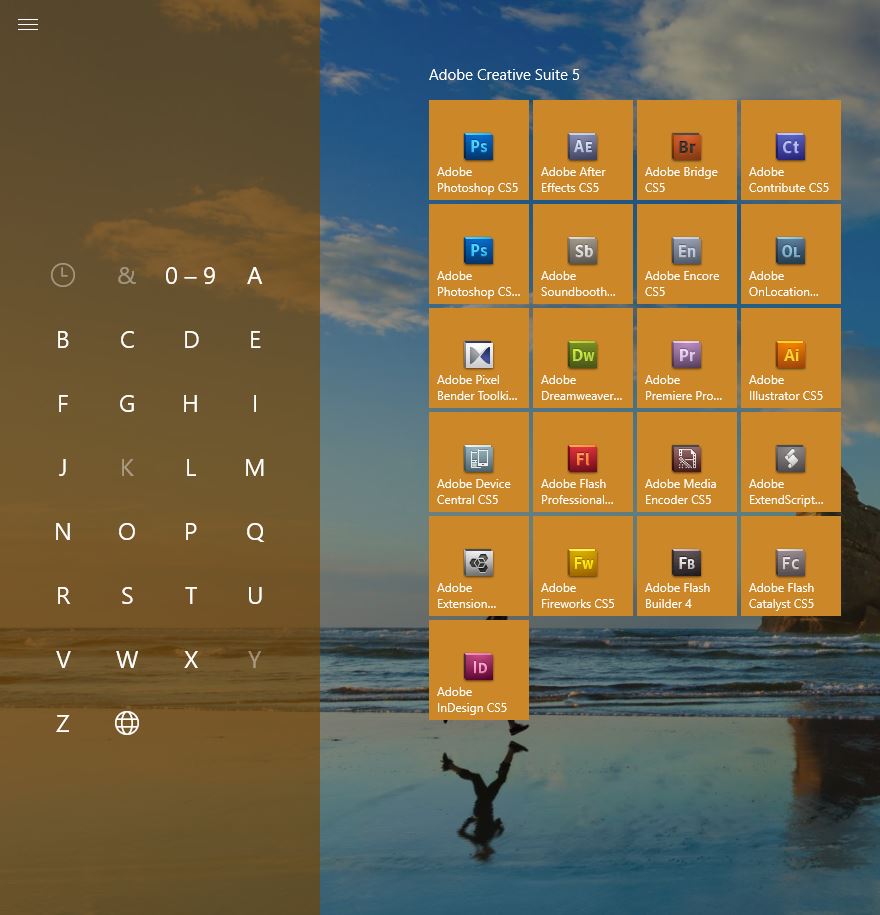
Do the “Windows Shake”
One of the oddest, yet funnest features in Windows 10, allows to minimize all windows except the active one by clicking on the active window’s title bar, and give it a good shake, left and right.