Owners of newer MacBooks may or may not know about a great feature called Automatic Graphics Switching. This feature is present within MacBooks in which there are two graphics cards, which are switched on and off dynamically, according to the type of application running.
In the specific case of the MacBook Pro, the primary graphics chipset integrated on the logic board provides graphics support for lighter applications, such as web browsing, email, or word processing.
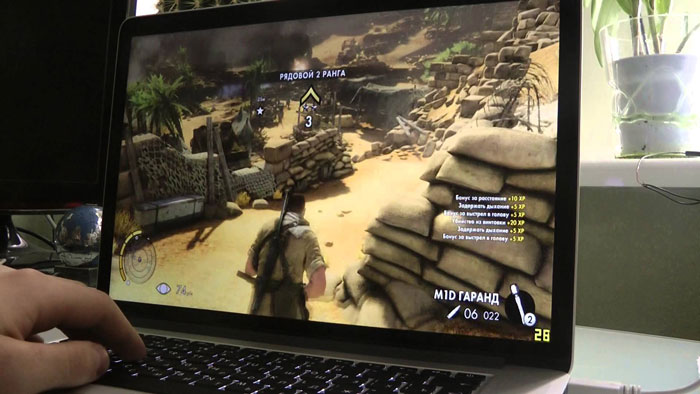
When playing graphically intensive 3D games, or when working with applications that require more processing power for visuals, a higher performance card, or “discrete” GPU takes over automatically.
This feature works automatically, however certain applications tend to misuse the feature by summoning the discrete GPU even when it’s not needed, and this can cause the battery to drain faster.
It’s not always obvious which application is using the more power-hungry GPU, especially when several apps are running simultaneously. Fortunately, there is a free, open source app that can display what GPU is in use according to the application, which provides a better visual of how to manage GPU resources.
The app is called “gfxCardStatus” and it resides in the Mac OS X main menu bar. The app is compatible with later versions of Mac OS X 10.7, and shows which apps can force the system to switch into discrete mode.
If your MacBook is in the list below, gfxCardStatus will be a valuable app to have in your menu bar:
- 2012 15" MacBook Pro (Retina and standard) with Intel HD 4000/NVIDIA GeForce GT 650M GPUs
- 2011 15" and 17" MacBook Pro with Intel HD 3000/AMD Radeon HD 6xxxM GPUs
- 2010 15" and 17" MacBook Pro with Intel HD/NVIDIA GeForce GT 330M GPUs
- 2008/2009 15" and 17" MacBook Pro with NVIDIA GeForce 9400M/9600M GT GPUs
The app works by displaying a letter on the MAc OS X main menu bar, such as “i” for Intel and “n” for nVidia. When clicking on the letter, a menu drop downs with options to arbitrarily switch between GPUs, or restoring dynamic switching.