We bet you didn’t know windows 10 could do this
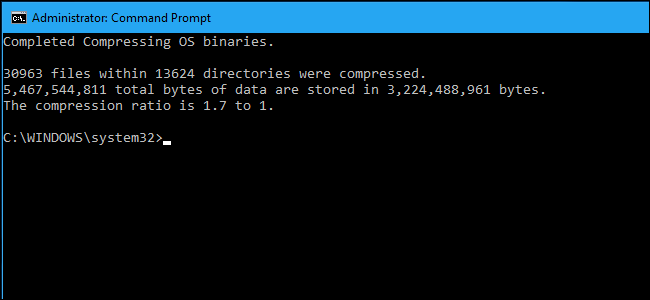
The minimum requirements to run Windows 10 are already rather conservative. As long as your PC has 1GB of RAM, a 1GHz CPU, and 16GB of free storage available, chances are that Microsoft latest OS will run just fine.
With that said, there are scenarios in which storage capacity may still be an issue, especially on tablets with only 16GB of total space available.
CompactOS is a Windows 10 feature that fits the purpose of providing a way to install Windows 10 on smaller devices with less storage capacity, as low as 16GB, and it works by automatically detecting the size of the hard drive, at which point Windows 10 makes a determination whether to activate CompactOS or not.
If the storage available for a full install is insufficient, Windows 10 will proceed to install from a compressed .wim image file, instead of dumping the entirety of the setup files onto the local drive first.
CompactOS is typically automatically selected during setup, but it can also be activated manually, using the Compact.exe command. This however is not recommended, as it might not work on all systems, especially those where this type of procedure isn’t necessary.
The downside of enabling CompactOS on a regular PC, like a Surface tablet, for instance, is that performance will decrease during setup, because the procedure will be done from a compressed file, which is an additional step that slows down the installation, in the same way as enabling NTFS on a local system drive.
On systems where Windows 10 already exists, CompactOS will still be able to operate as a post-install procedure, which will compress system files to make the operating system smaller. However, as mentioned earlier, this is not advices on systems with plenty of storage, as performance are bound to be penalized to a certain degree.
On the other hand, if you have a PC with lots of storage, but with very limited actual free storage available, enabling CompactOS can be done easily, by opening a command window, via Ctr+X > Command Prompt (Admin), and by typing:
Compact.exe /CompactOS
To check if your system can use CompactOS, the same command can be used with :query at the end like so:
Compact.exe /CompactOS:query
If windows 10 determines that this is not beneficial for the current system, there is a way to force CompactOS to run anyway, by using :always after /CompactOS. However, this action will bring very little benefit to a system that has already plenty of storage available.
Ready to shop?
PortableOne has the best deals on Microsoft Surface Book laptops, and more powerful devices for work and downtime.