Understanding Microsoft Windows 10 Settings App
Microsoft Windows 10 represents a staggering improvement over it predecessors, in terms of user experience, hard drive footprint and performance. By the same token, every change comes with some adjustments, to which many users will have to get used, until certain procedures become second-nature again.
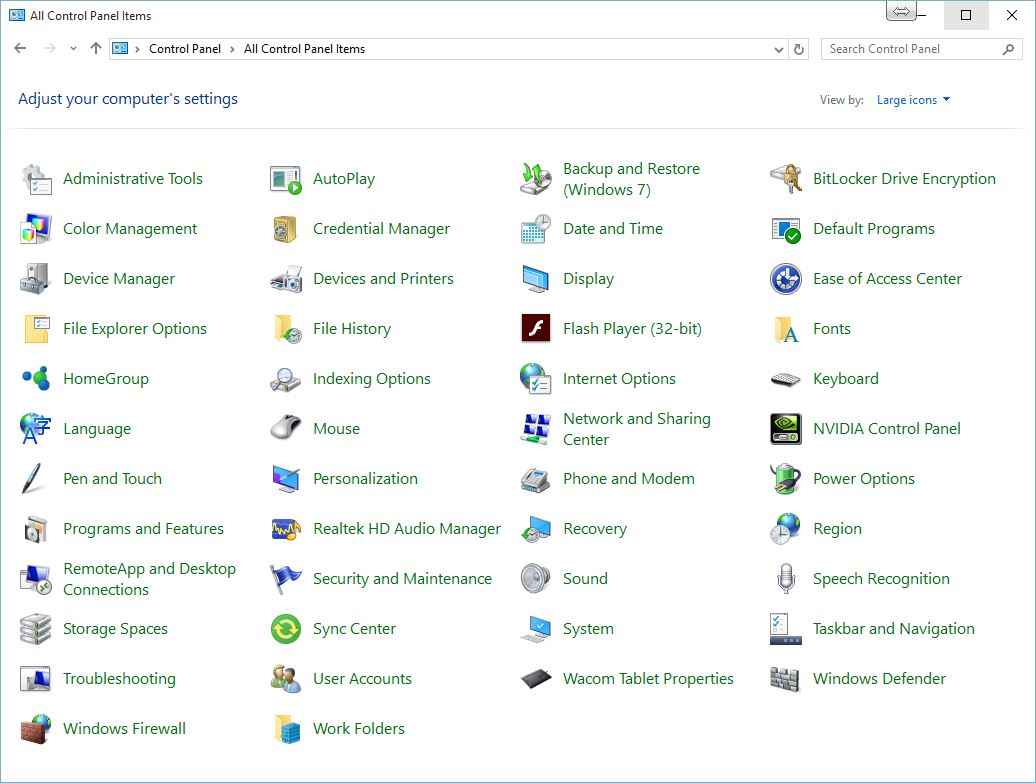
In Windows 10, the Control Panel still exists, yet it’s not as prominent as it once was in Windows 8.1 or Windows 7. The role of the Control panel hinges in higher-level settings and default behaviors, such as input methods, power options and device management. On the other hand, the Settings App represents a huge step towards making it easier for users to manage their PCs, without delving into a barrage of confusing options, by providing an easy and friendly interface that is more reminiscent of a mobile app, and therefore easier to understand.
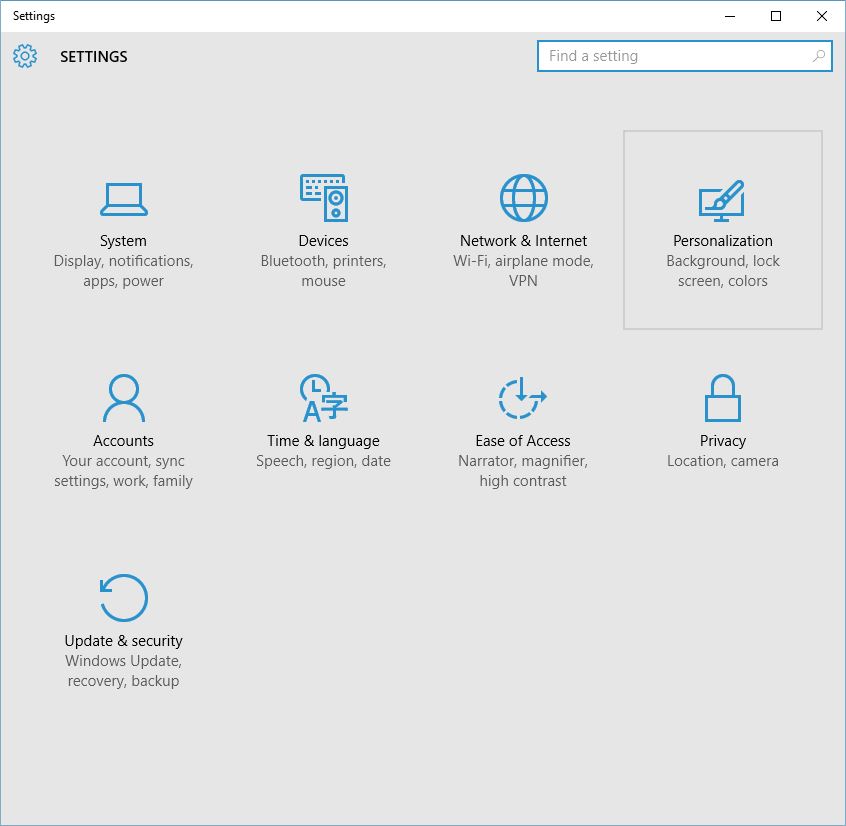
Let’s compare some of the components from both the Settings App and the Control Panel, and see how they stack against each other:
System and Security Vs. System
“System and Security” has always been the traditional way to delve into the basic settings of a PC, such as power management, and system information. Often enough, tech support personnel would direct users to the System and Security section of the Control Panel, simply to verify what version of Windows they are running.
The Settings app’s version of the above is simply called “System”, and its purpose is to move security settings away from the system tab, and making the System tab much more focused on hardware settings, such as display properties, power options and storage management. Some have argued that this tab should provide higher-level functions, such as disk management and formatting options, however, providing users easy access to the option of potentially wipe their hard drive, is historically a terrible idea.
Network & Internet Vs. Network and Internet
While network settings and Internet connectivity is assumed to be a universal affair, the “old school” way to manage networking on Windows 10 is just as cryptic as it has always been, and never truly evolved from the old days. The Network and Sharing Center is about the only truly familiar option to users of Windows 7 and Windows 8.1, as it still provides a very visual way to understand if there is any issue with connectivity.
With the Settings app, Microsoft has completely overhauled and simplified the way to manage networking options, by focusing on wireless connectivity first, while pushing more advanced options further down the page under “Related Settings”, and into the left side menu.
Hardware and Sound Vs. Devices
Another area where Microsoft has simplified PC settings down to the bare minimum, is how users can manage peripherals. Traditionally, the Hardware and Sound page in the Control Panel is a very cluttered hub of options ranging from display to audio settings.
The Devices tab in the Settings app, on the other hand, focuses on very specific key areas, such as printers and scanners, wireless devices connectivity, input methods, and AutoPlay behavior.
Going the extra step with Privacy
Privacy in the Settings app is a relatively new concept to Windows users. Windows 10 is built to run on all kinds of devices, and many of these devices are mobile, and need extra steps to prevent identity theft and other types of cyber attack. An array of privacy options have been grouped under the Privacy tab. Some of these options could be somewhat found in the Control Panel, and imitated to some degree, but the emphasis is on ease of access, and that’s where the cleaner, more compact interface provided by the Settings app comes into play.
Some features they can’t be found at all in the Control Panel, especially those related to advertising tracking ID and language list access for local targeting.
Other features pertain to speech and handwriting recognition, camera and microphone access from apps, as well as radio frequency access like Bluetooth, and background apps control.
Will the Control Panel go away?
It’s very possible that in the near future, many advanced features within the Control Panel could migrate to a deeper level, perhaps even within the Administrative options, next to disk management, or even at a console level, to further prevent generic users from running operations that could disable their computer.
By that token, the Control Panel, in any iteration and permutation of its looks, name or user experience, will always be necessary on a desktop operating system, as it is on mobile devices. Having said that, it’s worth noting that desktop operating systems, like Windows 10, are quietly tapering down the visibility of the Control Panel, in favor of alternative, and more intuitive ways to manage a desktop operating system.