Microsoft Windows 10: rediscovering the command prompt.
A glaring difference between Windows 10 and previous versions of the operating system, is the command prompt.
To the average, non-techie user, the command prompt is a dark, user-unfriendly aspect of Microsoft Windows, often regarded as the computer equivalent of a bad neighborhood, in which typing the wrong string of words can get you in big trouble.
Of course this is merely a perception problem. In reality, the command prompt can be quite helpful, and can often provide a faster path to information or tasks, which would otherwise require several mouse clicks to reach.
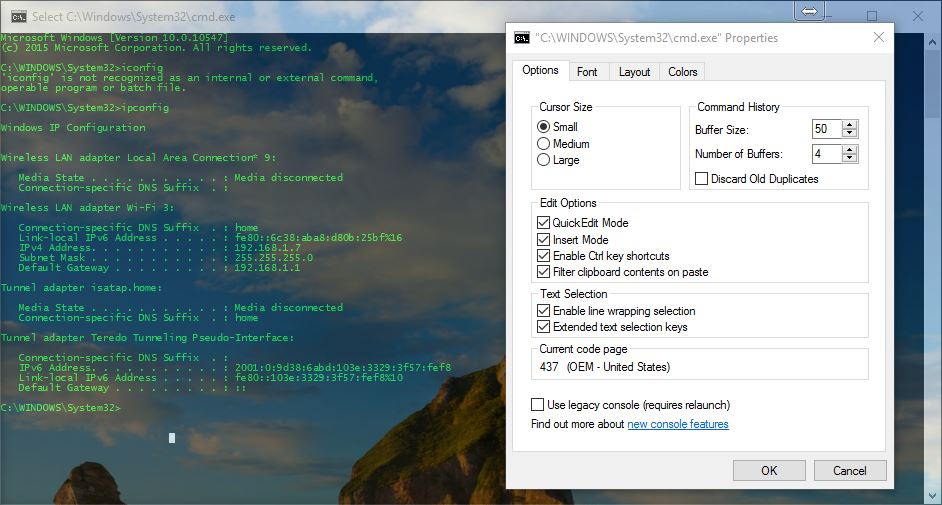
What gave the command prompt such a bad rap, is mostly the shift in mindset required to translate what users normally expect to be graphical representations of programs and features, into a form that is completely text based. With that in mind, the command prompt’s text-only nature wouldn’t have been so hard to digest, if the way to handle text output wouldn’t have been so odd as well.
Selecting Vs. Marking
One of the oddest ways to manage text output in the Windows command prompt, as far as Windows 8.1, was how copying and pasting text required getting used to “marking”, which is an additional way of selecting text that is not found anywhere else in Windows, and which only applies to the command prompt.
When selecting text anywhere else in Windows, such as on a webpage, or a text document, the selecting is simply carried by clicking and dragging the cursor over a block of text, which will result in the selection being carried over from left to right, or from right to left, but always following the flow of the text. This means that clicking and dragging downwards or upwards would result in selecting all text within a block of text.
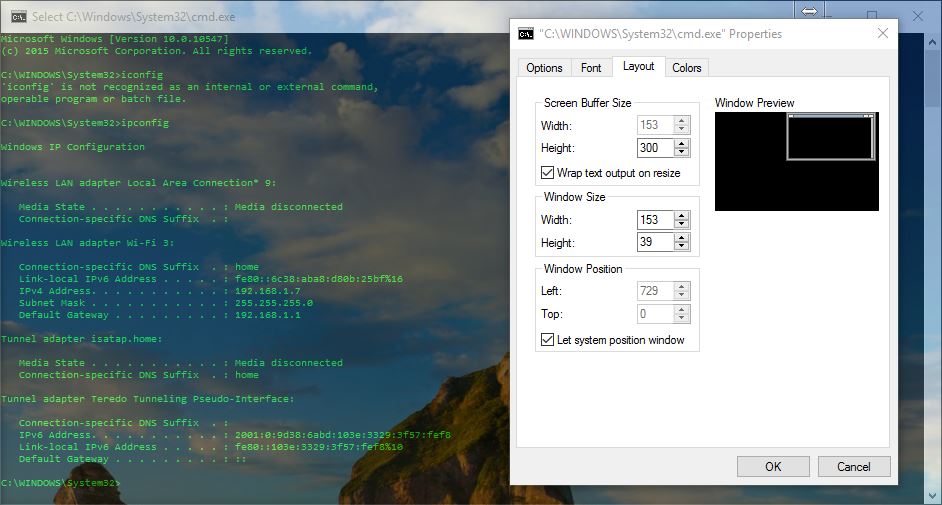
Selecting, or “marking” text in a command prompt window is a slightly more frustrating experience, as the selection does not follow the flow of the text, but rather makes use of the specific area over which the dragging occurs. This means that within a block of text, a rectangular selection will affect only the specific text within that space, regardless of the flow of text.
In Windows 10, marking is still available, however it’s far from the frustrating experience we remember from prior versions of Microsoft Windows, and it finally allows to select text just as it would occur anywhere else in Windows.
Shortcuts
Another aspect of the command prompt as we used to know it, was the lack of support for shortcut keys. Due to the fact that “marking” text works very differently than the typical way of selecting text, copying, cutting and pasting used to be a very problematic affair, forcing users to go through a loop of several clicks before being able to copy and paste simple text into, or out of the command prompt.
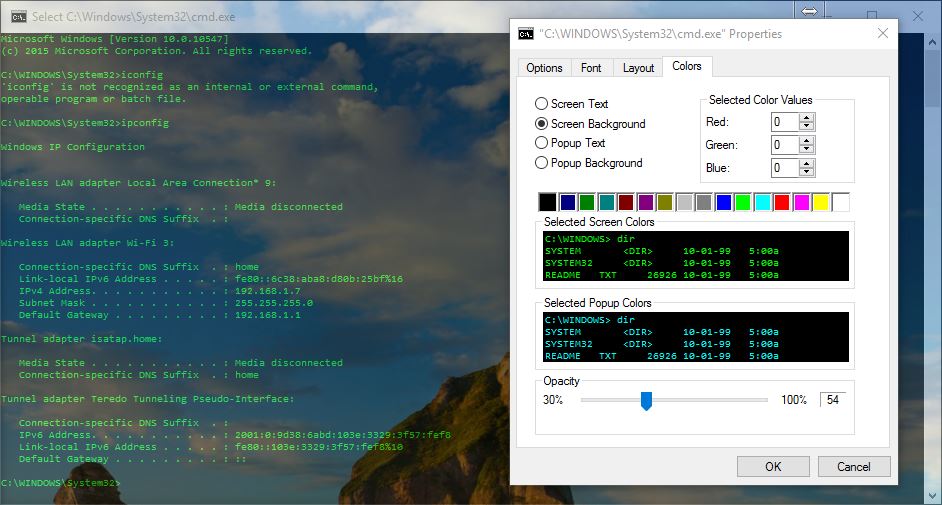
Finally, the command prompts in Windows 10 has been revamped in such a way as to provide the same shortcut keys available system-wide, allowing users to manage blocks of texts quickly and efficiently.
Window resize
Another well-known annoyance that has plagued command prompt users prior to Windows 10, was how the command prompt window would refuse to shrink past a certain point.
When using the command prompt in conjunction with other open application windows, managing the workspace was a hindrance, to say the least, forcing users to deal with a rectangular black monolith, overshadowing everything underneath it.
The new and improved command prompt application window in Windows 10 makes all that seem like a bad memory, by allowing to resize just as flexibly as any other Windows application.
Opacity
This is for the geek looking to get that perfect “Matrix” experience: a nice little feature, which doesn’t really have a true practical purpose other than to look pretty, is the ability to adjust the opacity of the command prompt. We must admit, this is truly a nice touch that definitely adds to the experience.