Microsoft Windows 10 Insider Preview 14388: getting down to the wire
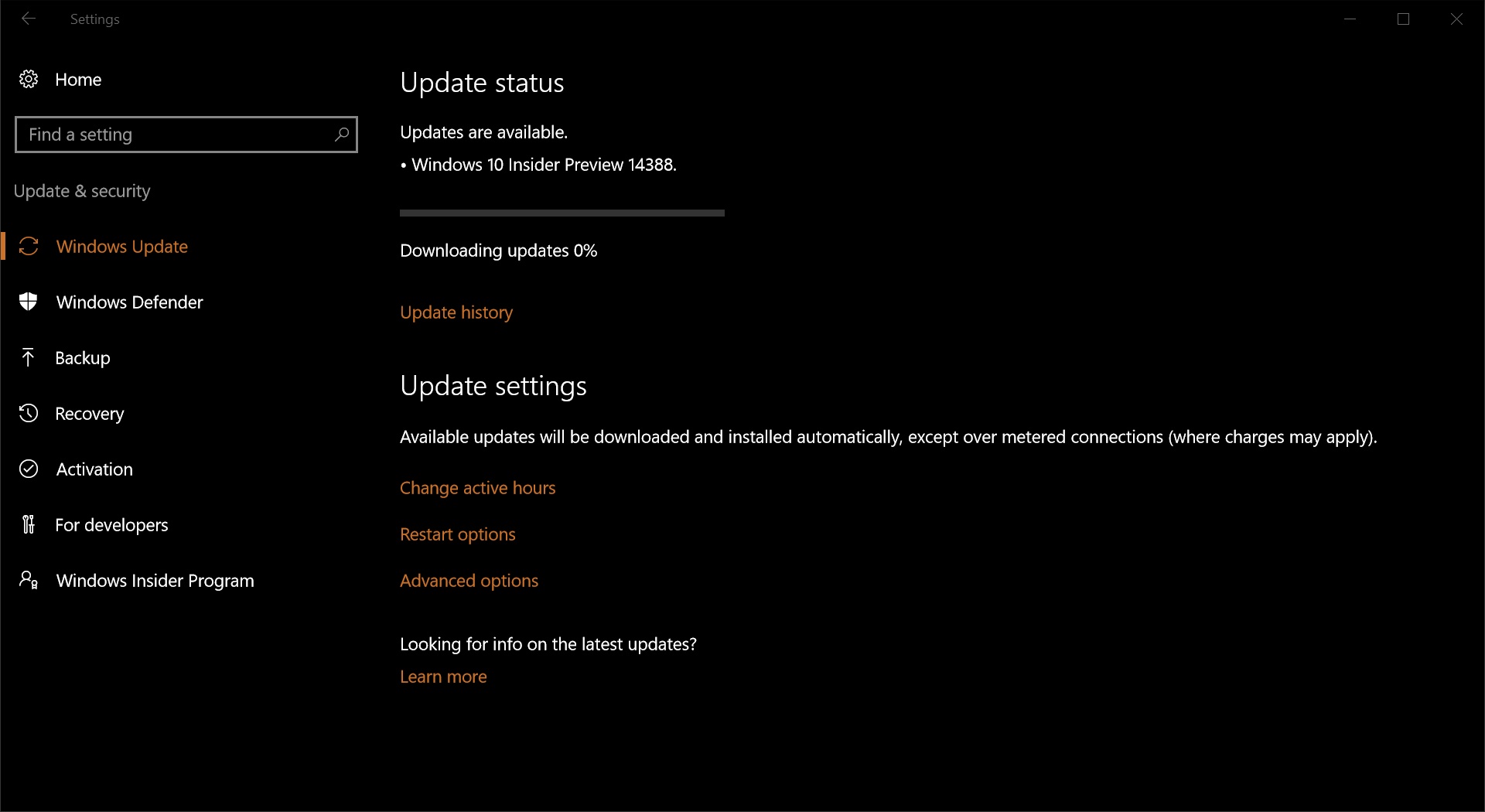
It’s been an intense week for Windows 10 Insiders of the fast ring, as Microsoft has been churning out builds almost every other day, towards the big August 2nd deadline.
Windows 10 Anniversary Update is about to bring some pretty cool features to consumers, including a slew of improvements to Windows Ink, and the Windows Store, as well as security enhancements and a redesigned Bluescreen of Death, featuring a QR code linking directly to the most appropriate support page for the detected issue.
It’s still unclear how many more builds will be released till August 2nd, but one thing we know is that what Windows Insiders are working with right now, as about as close to the Anniversary Update as it gets, with most of the final fixes occurring under the hood.
The big update will also somewhat coincide with the end of the free upgrade offered to owners of existing Windows 7 and Windows 8 licenses, which will expire on July 29th, after which the regular price will apply for all users looking to upgrade to Windows 10, with a few exception, such as the promise of keeping free upgrades available to disabled users, although the criteria have not been disclosed yet.
What’s been fixed in build 14388
As we have mentioned earlier, the Windows Store has been upgraded to version 11606.1001.39, and thoroughly patched.
A former issue with Microsoft Edge in private mode, caused the virtual keyboard not to displays consistently, which was fixed in this build, and now works without glitches.
In the previous build, some apps would be stuck and unable to launch after being suspended, prompting for a reboot. This issue is also no more, in the current build.
Issues
As Windows 10 Anniversary Update is getting close to the wire, the number of issues is shrinking down to two: the first one is an issue that affects Hyper-V users booting up Windows Server 2016 Tech Preview 5 with Secure Boot enabled. To successfully boot into TP5, Insiders are advised to disable Secure Boot
The second issue pertains to non-US keyboards spawning an error code 0x80004005. The issue is just a message and won’t affect Insiders in a way that prevents them from using Visual Studio to create Universal Windows Applications. The official, recommended fix is as follows:
- Go to Settings > System.
- Click on “Apps & features”
- Choose “Manage Optional features”
- Press the button “Add a feature”
- Select the package for Windows Developer Mode
- Click “Install”
- Reboot your PC
- Launch Command Prompt as Administrator
- Run: sc config debugregsvc start=auto