Latest Windows 10 Preview Build keeps insiders from removing stock apps from their Windows PCs: and everyone loses it
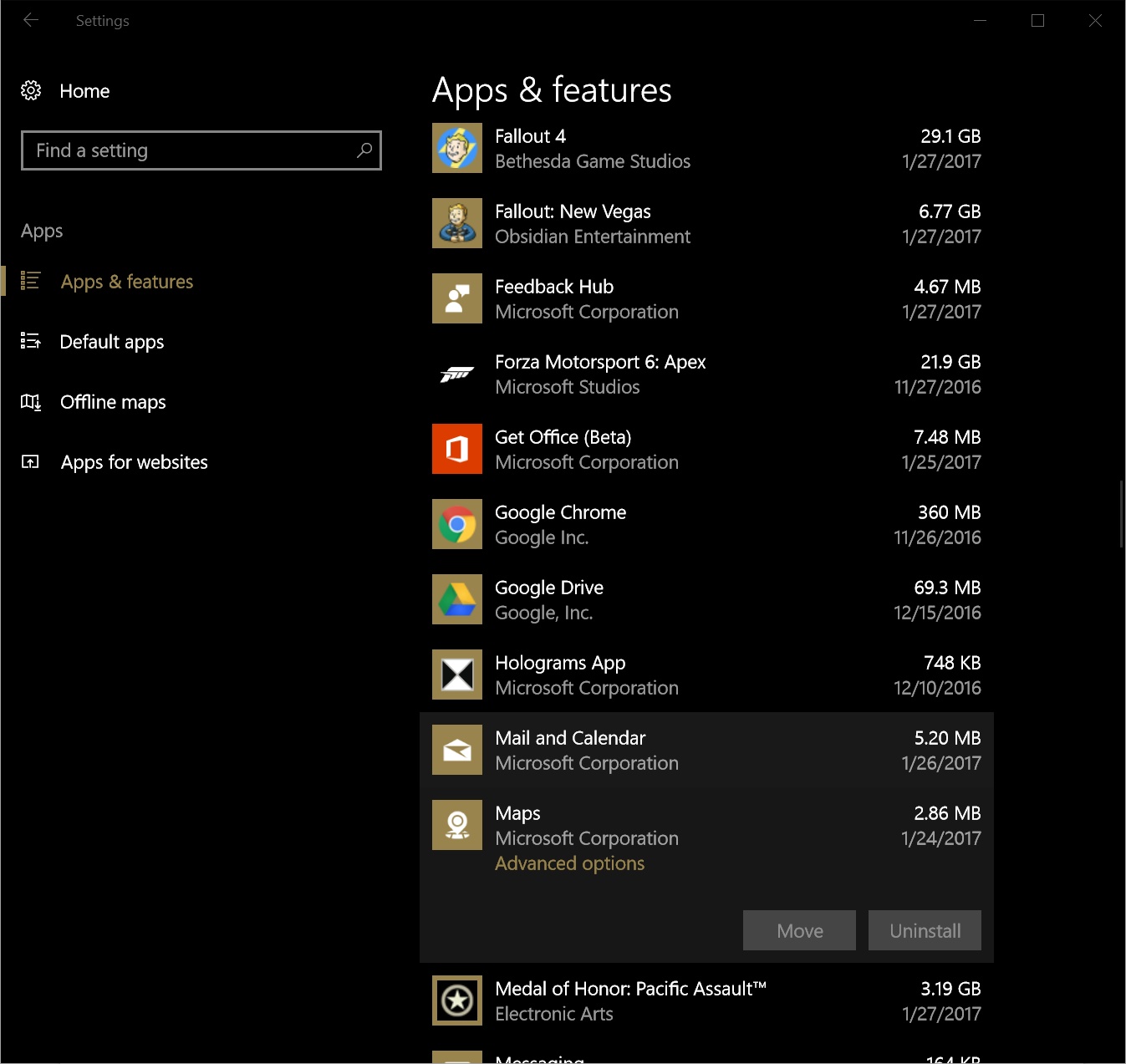
While a vast majority of users have embraced Microsoft Windows 10 as their Windows of choice, there seems to be some resistance from those who have a perception of Windows 10 as following along similar lines as its predecessors, in regard to “phoning home”, or hindering users’ ability to change default applications and behaviors.
Since the very beginning, Microsoft has gone through its highs and lows, concerning how to handle competing applications: a conflict that peaked during the “browser wars” of the mid-1990s.
As it often turns out, while empirical evidence trumps hearsay, the latest news hint to consumer anger about Microsoft taking away the ability to remove stock apps from Windows 10, in the latest Insider Preview Build, as if it were an actual omen in regard to what we could expect in the Creators Update, which at this stage, is very much in development, as many Windows 10 Insiders will confirm.
According to findings, not yet acknowledged by Microsoft, the last two Windows 10 Preview builds, do indeed hinder the ability to remove stock apps from within the Settings app. With that said, there are two things to consider, before waving your fists in the air: first, the latest Windows 10 Preview Builds can only be accessed by those enrolled in either the slow ring, or the fast ring of the Windows 10 Insider program, where users volunteer to test Windows 10 features often in the earliest stages of development. This means that all this fuss about Microsoft removing the ability to uninstall stock apps, unless it reflects what consumers will get in the Creators update, is largely overblown. Second: any and all apps, no matter the source, can be uninstalled easily, regardless of what the Settings app allows, by using simple command lines in a Powershell window.
How to remove apps with Windows Powershell (and keep your sanity):
Windows PowerShell is a command line prompt similar to MS Dos, but with Windows-specific language and commands that can be used to manage nearly all aspects of Windows 10.
To summon a PowerShell window, simply type “PowerShell” in Cortana, or right-click on the Start Menu button, and choose “Windows Powershell (Admin)”.
This will trigger a window similar to a DOS window, but with a blue background. Typing “help” (without quotes), will display a list of commands, with a brief explanation for each.
For those looking to remove any, or all stock apps in Windows 10, the command Get-AppxPackage is the go-to tool of the trade. Here is a comprehensive list of what you can do with it:
|
To remove all built in app from all user accounts in win 10
|
Get-AppxPackage -AllUsers | Remove-AppxPackage
|
|
To remove all modern apps from system account
|
Get-AppXProvisionedPackage -online | Remove-AppxProvisionedPackage -online
|
|
Uninstall Skype app
|
get-appxpackage *messaging* | remove-appxpackage
|
|
Uninstall Sway
|
get-appxpackage *sway* | remove-appxpackage
|
|
Uninstall Phone:
|
get-appxpackage *commsphone* | remove-appxpackage
|
|
Uninstall Phone Companion:
|
get-appxpackage *windowsphone* | remove-appxpackage
|
|
Uninstall Phone and Phone Companion apps together:
|
get-appxpackage *phone* | remove-appxpackage
|
|
Uninstall Calendar and Mail apps together:
|
get-appxpackage *communicationsapps* | remove-appxpackage
|
|
Uninstall People:
|
get-appxpackage *people* | remove-appxpackage
|
|
Uninstall Groove Music:
|
get-appxpackage *zunemusic* | remove-appxpackage
|
|
Uninstall Movies & TV:
|
get-appxpackage *zunevideo* | remove-appxpackage
|
|
Uninstall Groove Music and Movies & TV apps together:
|
get-appxpackage *zune* | remove-appxpackage
|
|
Uninstall Money:
|
get-appxpackage *bingfinance* | remove-appxpackage
|
|
Uninstall News:
|
get-appxpackage *bingnews* | remove-appxpackage
|
|
Uninstall Sports:
|
get-appxpackage *bingsports* | remove-appxpackage
|
|
Uninstall Weather:
|
get-appxpackage *bingweather* | remove-appxpackage
|
|
Uninstall Money, News, Sports and Weather apps together:
|
get-appxpackage *bing* | remove-appxpackage
|
|
Uninstall OneNote:
|
get-appxpackage *onenote* | remove-appxpackage
|
|
Uninstall Alarms & Clock:
|
get-appxpackage *alarms* | remove-appxpackage
|
|
Uninstall Calculator:
|
get-appxpackage *calculator* | remove-appxpackage
|
|
Uninstall Camera:
|
get-appxpackage *camera* | remove-appxpackage
|
|
Uninstall Photos:
|
get-appxpackage *photos* | remove-appxpackage
|
|
Uninstall Maps:
Uninstall Voice Recorder:
|
get-appxpackage *maps* | remove-appxpackage
get-appxpackage *soundrecorder* | remove-appxpackage
|
|
Uninstall Xbox:
|
get-appxpackage *xbox* | remove-appxpackage
|
|
Uninstall Microsoft Solitaire Collection:
|
get-appxpackage *solitaire* | remove-appxpackage
|
|
Uninstall Get Office:
|
get-appxpackage *officehub* | remove-appxpackage
|
|
Uninstall Get Skype:
|
get-appxpackage *skypeapp* | remove-appxpackage
|
|
Uninstall Get Started:
|
get-appxpackage *getstarted* | remove-appxpackage
|
|
Uninstall 3D Builder:
|
get-appxpackage *3dbuilder* | remove-appxpackage
|
|
Uninstall Windows Store:
|
get-appxpackage *windowsstore* | remove-appxpackage
|
Ready to shop?
PortableOne has the best deals on Windows 10 Pro laptops, featuring the latest hardware-based security features, and full BitLocker encryption to protect your files from prying eyes.