Is your Mac misbehaving? Here is what to do when all else fails
There is a little known component, located on the logic board of Intel-based Mac computers, such as the MacBook, the iMac and the Mac Mini, called System Management Controller, or SMC for short. The SMC is a small chip with a big job, as it’s designed to regulate and monitor several hardware functions on a Mac, like the cooling fans, LEDs, trackpad operations, the power button, and so on.
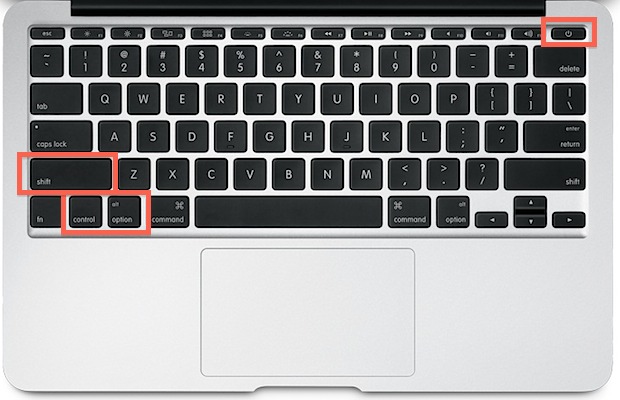
Occasionally, if the MacBook’s trackpad becomes unresponsive, or the internal fans still spin at a higher rate than normal on an idle CPU, a reset of the SMC may be necessary. Having said that, attempting a reset of the SMC should be done as a last resort. There are guidelines, provided by Apple, to determine if a reset of the SMC is an appropriate step, and these include the following:
- Pressing Command-Option-Escape fails to force quit applications.
- Putting the Mac into Sleep mode, restarting it, or powering it down, by clicking on the Apple menu, has no effect.
- Power or battery related issues are not resolved after powering down a Mac manually, or after force-restarting the device.
- Power button, sleep button, and other controls have no effect or respond incorrectly.
- The MagSafe power adaptor LED displays incorrectly.
- The keyboard backlight does not behave correctly.
- The status indicator doesn’t behave correctly.
- The display doesn’t dim or brightens correctly according to the intensity of the ambient light.
- Closing the lid on a MacBook does not put the laptop in Sleep mode, or shuts it down, depending on what default behavior has been set.
- The Mac seems to run unusually slow, even if there is no significant CPU activity.
- Application icons bouncing in the dock for too long after being launched.
- Applications crash or stop responding after being opened.
- Target display mode doesn’t work, or works incorrectly by switching to a different monitor unexpectedly.
- When moving a Late 2013 Mac Pro, the light around the I/O ports does not activate.
If these symptoms keep plaguing the Mac even after multiple restarts, a rest of the SMC could be the way to go.
Resetting the SMC on a MacBook (Non-removable battery)
- Power down the MacBook
- Plug in the MagSafe power adapter, or USB Type-C power adapter (12 inch MacBook)
- On the left side of the keyboard, hold down Shift-Control-Option while pressing the power button, the release all keys, including the power button.
- Power-up the MacBook using the power button.
MacBook (Removable battery)
- Power down the MacBook, remove the battery and unplug any power adapter that may be connected to the MacBook
- Hold down the power button for at least 5 seconds, then release it.
- Reassemble the MacBook’s battery, connect the laptop to its power adapter, and turn on the MacBook using the power button.
iMac, Mac Pro, Mac Mini and Xserve
- Power down the computer, and disconnect the power cable from both the Mac and the wall outlet.
- Wait at least 15 seconds, then plug the cable back into the Mac and the wall outlet.
- Wait 5 more seconds, then power-up the Mac.
Still stuck?
If issues persist on your Mac, there may be problems that may need an expert’s attention. If you feel your Mac is running slow, becomes unresponsive or presents other signs of abnormal behavior, consider contacting PortableOne for professional support and troubleshooting, by contacting our experts at support@portableone.com.