Improve your Windows 10 laptop's battery life with Battery Saver
Microsoft and Intel have been working towards a better way to improve battery life when using Windows 10, as a number of users have reported slightly poorer performance, compared to Windows 8. These concerned will most likely disappear with the next generation of Windows 10 laptops running the upcoming Intel Skylake processor, which promises to deliver the best performance/battery life ratio yet, on mobile PCs.
In the meantime, there are ways to keep energy consumption to a minimum, without sacrificing performance and especially, productivity.
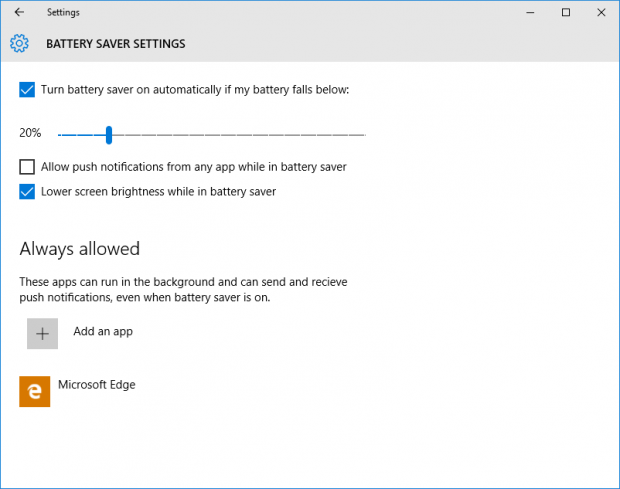
Most laptops running Windows 10, often boast up to 10 hours of battery life, which usually refers to a benchmark result from web browsing, video/music playback and other lightweight tasks. It’s unlikely that any laptop owner will actually get that much battery life out of a laptop, since most use cases involve both internal factors, such as gaming, production tasks, or Netflix binge-watching, as well as external factors, for instance when using a laptop outside, in sunny or warmer climates contributes to a faster drainage on most Lithium-Ion batteries.
Battery Saver, a new feature found in Windows 10, allows to curb battery usage. Battery Saver is found in Settings, and it can only be accessed on a laptop, not on a desktop PC with no battery.
The app provides a fairly detailed up-to-the-minute report on which apps require more power from the system. Clicking on each app listed on screen will provide additional details, as well as options to help curb battery usage, by disallowing apps to run in the background. The convenience of being able to manage each app and program more granularly allows, not only, to disable unnecessary background processes, but also to enable necessary ones that may be disabled automatically when Battery Saver is activated, by toggling “Allow this app to run in the background, even when battery save is on”.
Typically, Battery Saver’s default behavior is to turn on automatically as the battery falls below 20%, however this option can be set to 25% or 30%, or higher, depending on user habits.
Some of the features commonly affected by Battery Saver, include lowering the screen brightness and blocking push notifications, the latter of which may not usually represent a huge drain on battery life, however, from a user experience point of view, the additional time required to open a notification and act upon it, does result in extra minutes of battery life lost in non-productive tasks.
Battery Saver is a great feature, that allows some degree of automation in Windows 10, however there are other ways to further improve battery life, such as decreasing the time before the PC goes into sleep mode or hibernates, which can be set in Power & Sleep, within System settings.