How to turn off ads on your Windows 10 PC.
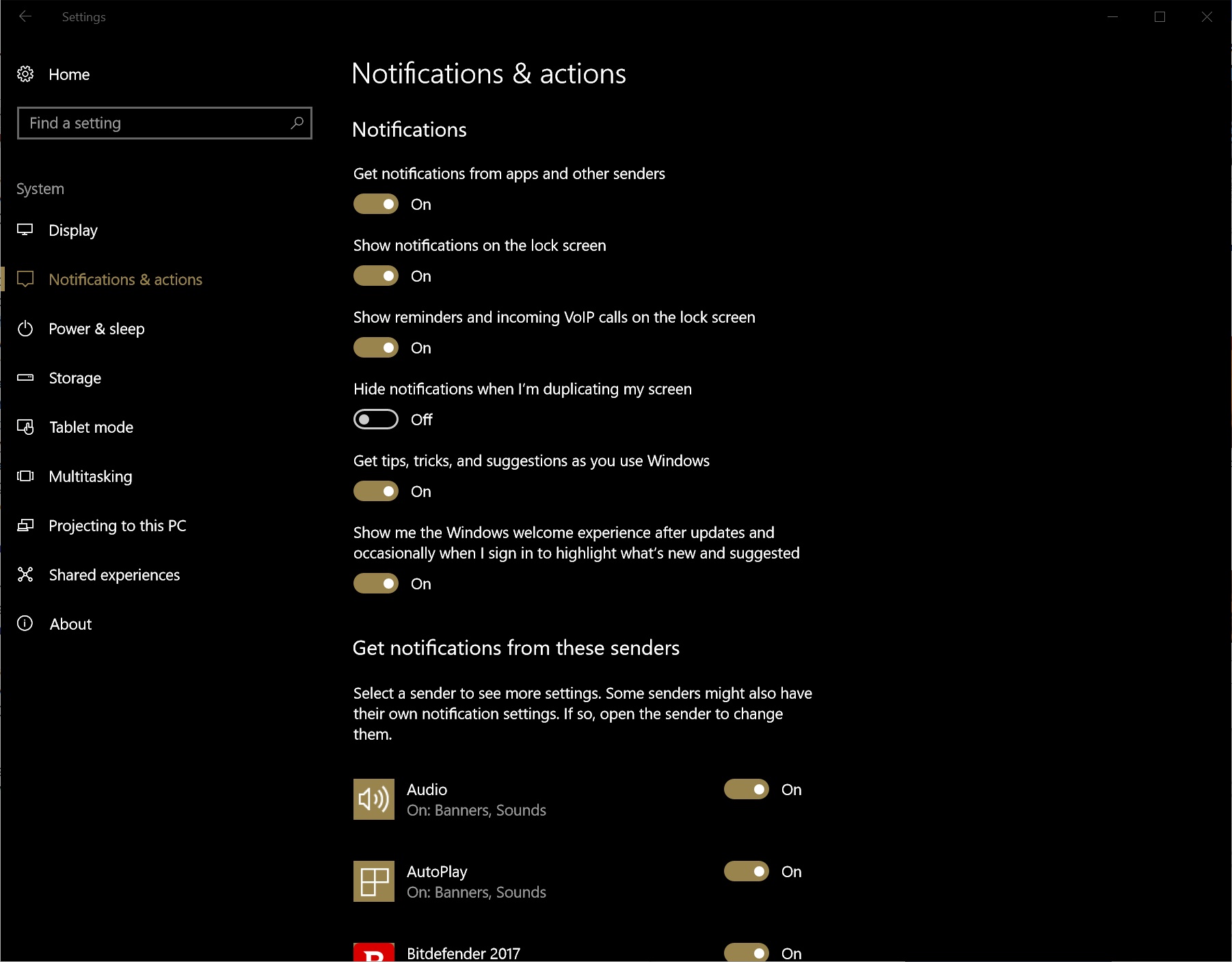
Microsoft Windows 10 Free Upgrade program, which ended last year, allowed registered owners of Windows 7 and Windows 8 licenses, to upgrade to Windows 10 for free, as a way to promote the operating system, and ensure faster adoption worldwide.
The plan worked, and Windows 10 holds 25.19% of PC market share, while still trailing behind Windows 7 at over 40%, with Wista almost completely disappearing from the charts.
The problem with free upgrades is that they cost money to Microsoft, who has chosen to take a calculated risk, with a long term plan to offset that cost by integrating advertising into the operating system.
Injecting ads into Windows 10 is a very risky move that has already angered some users who assumed the sanctity of the desktop UI was violated, and spurred discussion across the board, from those who feel that Microsoft has gone too far, to those who barely noticed the messages at all.
Opinions are divided, sometimes radically on the issue, but on both sides, while caught up in the heat of the discussion, it seems that users may overlook one important fact: ads can be turned off, and are completely optional.
The process that allows you to stop Microsoft from showing ads could not be anymore straightforward, and it does not involve any convoluted registry hack or group policy special setting.
Simply open the Settings app with Win+I, and navigate through System > Notifications & actions.
Finally, scroll down to find a whole array of switches that customize the way you see promotional messages in Windows 10.
For those who are looking to get a completely quiet experience, more like Windows 7, turning off all switched under Notifications will mute Windows 10 completely, and prevent it from showing any kind of notifications, including VoIP call notifications, lock screen notifications, tips and tricks, and all custom notifications from installed apps.
From there, users are free to play around with settings until they get the experience they want, such as turning off only promotional ads, and leaving all lockscreen notifications active, or even those slideshow-type messages that occur after a system update.
Ready to shop?
PortableOne has the best deals on Windows 10 Pro laptops, featuring the latest hardware-based security features, and full BitLocker encryption to protect your files from prying eyes.