How to play No Man’s Sky on your Apple Mac

No Man’s Sky is out today, and if you are a PC user, you are most likely already several hours into its massive universe, made of 18.4 quintillion procedurally generated planets, or in more visual terms: 18,446,744,073,709,551,616 planets, each one featuring its own unique terrain characteristics, fauna, flora, and atmosphere, whether it is breathable by humans, or not.
As you may guess, and probably already learned from extensive coverage and videos, the scale and complexity of No Man’s Sky is unfathomable, and it has been calculated that if we were to spend just one second on each planet, it would still take approximately 584 million years to visit them all.
As previously mentioned, No Man’s Sky is now finally available to PC users, and can be played on most machines, as long as they meet a few minimum requirements. Ideally, 8GB of RAM should be the minimum, as well as a decent CPU at least 2.5GHz Intel Core i5 or i7, or an AMD FX8120. The graphic card specs should reflect those of an nVidia GTX 480, which, for Intel users, is the approximate equivalent of an Intel HD Graphics 5500.
No Man’s Sky’s creator Hello Games, has not released a Mac version, and the game is currently available only for PCs and PS4. Still, even with no Mac support in sight, it would be a shame if there was no way to play this incredible space exploration game on a Mac, especially for owners of an Apple iMac Retina 4K or 5K.

Fortunately, there is a way, although it may require a few steps, and perhaps a small investment in a Windows 10 license, or, if available, a licensed copy of Windows 7 or Windows 8.
Hardware requirements
Depending on the configuration of your Mac, performance will vary, but as long as the minimum specs are met, the experience should meet expectations. If you are planning to play No Man’s Sky on a desktop Mac, like an iMac Retina, or a Mac Pro, you should be fine, although keep in mind that the iMac Retina comes with a minimum of 4GB of RAM, so you might need to upgrade to 8GB for smoother gameplay. Other than that, most iMacs and any Mac Pro, will provide for a pretty good PC alternative.
Playing on a MacBook, depending on which model, might prove a little more challenging, due to more conservative specs, particularly in reference to GPU and memory. A 15 inch MacBook Pro with 16GB of RAM, and a dual GPU, like the MJLT2LL, will do a fine job at rendering No Man’s Sky’s massive universe, aided by an 2.5GHz Intel Core i7, and a 512GB SSD.
Installing Windows using Boot Camp
If you own any Intel-based Mac, which means any Mac built after 2006, chances are you will be able to install most versions of Windows, using Boot Camp, which is an application built into MacOS X, that lets you install other operating systems, and boot into your operating system of choice.
Since we are going to install a hardware-demanding game with hefty requirements both in terms of CPU, storage and memory, Boot Camp is what we’ll be focusing on, as it allows to boot an operating system on a Mac, and not only run it into a virtualized environment where resources are shared with Mac OS X. Boot Camp can be found in the Utilities folder within the Application folder.
To install Windows, as mentioned earlier, we’ll need a valid Windows 7, Windows 8 or Windows 10 license, as well as the original installation media for Windows 7 and Windows 8. With regard to Windows 10, it can be downloaded and installed from a USB flash drive, using Microsoft’s media creation tool, available here: https://www.microsoft.com/en-us/software-download/windows10.
One thing to keep in mind if you do install any version of Windows other than 10, is that you will need a DVD drive to create an image for it to work in Boot Camp. Also, another consideration is that while Windows 10 already packs the majority of recent drivers for most hardware, Windows 7 and Windows 8 may require additional updates, that might be very hefty, especially Windows 7, considering that it was first released in 2009.
Once you open Boot Camp, the process of installing Windows is relatively straightforward: simply tick “Create a Window (version) install disk”, and click “Install Windows(version)”.
You will be asked to partition your hard drive, which means that a portion of your Mac’s hard drive will be dedicated to booting up and running Windows. While Windows 7, 8 and 10 require approximately 20GB to 30GB, you will need at least double that amount to install applications and games, including No Man’s Sky.
Once you are done partitioning your drive, click “Install”. From then on, Boot Camp will take over and proceed with the installation. Installing Windows may require a number of restarts, in which your Mac may accidentally boot into OS X. If that happens, it’s not a big deal: simply restart your Mac, and and hold the Option/Alt key, and choose the operating system to boot your Mac with. The setup will resume where it left off.
Once the installation is complete, all you have to do is enter your Windows product key, or your Windows account credentials.
Install Steam
Installing Steam is the easiest way to purchase and setup games on Windows. Just visit http://store.steampowered.com/about/ and click on the big green button labeled “Install Steam Now”.
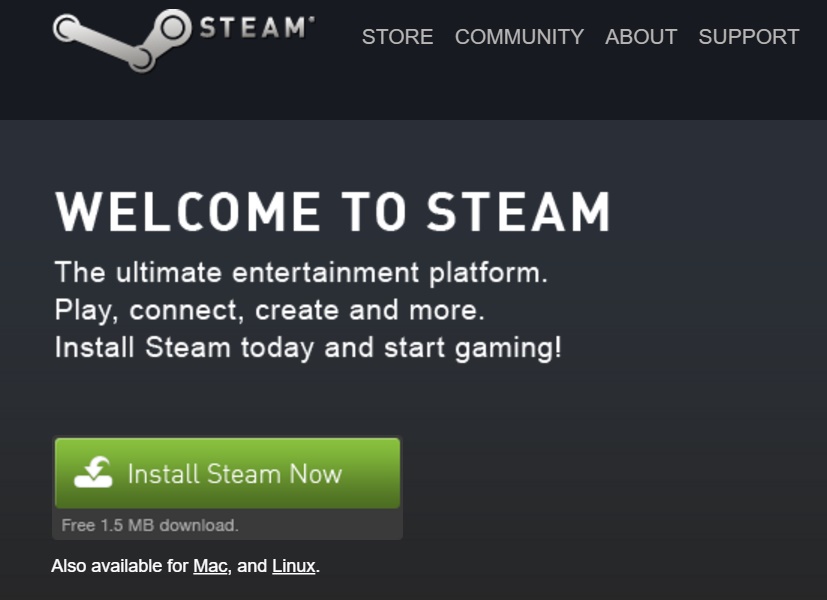
You will be required to create a Steam account, but that shouldn’t take more than a few minutes. Once Steam is set up on your Mac, just search for No Man’s Sky in the Store tab, and purchase it. Steam will automatically download and install the game for you, and make it available via the Steam tray icon, so you can get right into the action, with just a few clicks.
Enjoy galavanting the galaxies, and be safe out there!
Ready to shop?
PortableOne carries a great selection of Apple MacBook Pro laptops, as well as expert support.