How to install and run multiple Linux distros on your Windows 10 PC
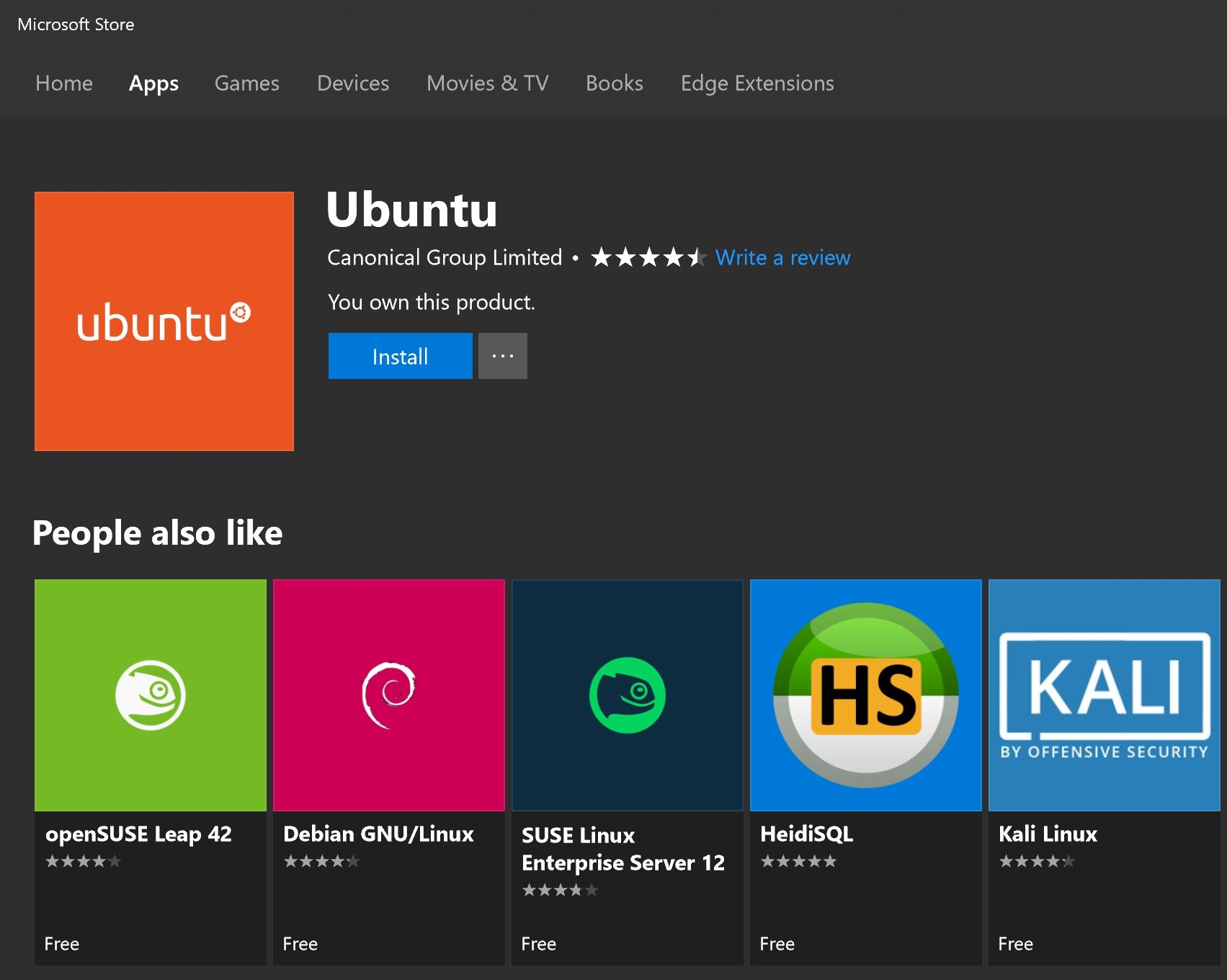
Microsoft Windows 10 represents a huge step beyond what Microsoft has ever done with its operating system before, especially in regard to Windows 10 openness towards other platforms, previously considered “competition”, or scuffed by a previous leadership characterized by a quaint, stagnant, and proprietary approach to software.
One of the biggest surprises delivered by Microsoft during one of its early Build events in the wake of Windows 10 unveiling, was the introduction of a feature built into the operating system that allows users to run native instances of Ubuntu Linux, with the emphasis on “native”. By that token, Linux runs as a standalone operating system, accessible from Powershell, or console window (CMD), without being sandboxed within a virtual machine, and while being fully capable of interacting with the host file system and its components.
Some thought that such initial step was to be as far as the company got, with the integration of Linux in its raw, text-only incarnation, but apparently that was only the beginning.
At present, Microsoft supports quite an array of Linux distros, including Ubuntu, OpenSUSE, SLES, and Kali Linux.
If you have ever attempted to install linux on a new machine without Windows, you know it entails creating an installation medium, often very large to download, and go through a very similar setup process to what’s required when installing Windows 10.
Running a Linux subsystem in Windows 10, however, is much simpler, although performance may vary according to shared resources with the host system.
Each of the above listed Linux distros, as well as several more, don’t require any complex procedure to install, because they are all available from the Microsoft Store, if you can believe that.
It goes without saying that the installation files provided, do not include any graphical interface, or customizable setup choices, but before crying foul, it’s worth noting that all of these feature are indeed available, through apt-get, the built-in command line download utility that comes bundled with all Linux distros, so if you know what you are looking for and what you need to customize Linux to your needs within Windows 10, it doesn’t get any easier than this.
With that said, there is one step to take before being able to enjoy installing and using Linux in Windows 10, which is a short and sweet line you need to paste into Powershell, while logged in as Administrator:
Enable-WindowsOptionalFeature -Online -FeatureName Microsoft-Windows-Subsystem-Linux
Upon pressing Enter, the process will require you to type Y to confirm the installation of the Linux subsystem, which will restart your PC.
As soon as you return to the desktop, you will be able to visit the Microsoft Store and download your favorite Linux distribution.
More information can be found at the following Microsoft support page: https://docs.microsoft.com/en-...
Ready to shop?
If you are looking for the ultimate Windows 10 tablet, PortableOne has the best deals on Surface Pro 3 and Surface Pro 4, as well as a full range of accessories.