How to customize your Microsoft Surface Pen to open any app
Since version 10.0.342 of the Surface App, the configuration screen that allows to manage the Surface Pen settings, Microsoft has added some interesting functionality, especially to those used to similar advanced stylus products like Cintiq or Bamboo.
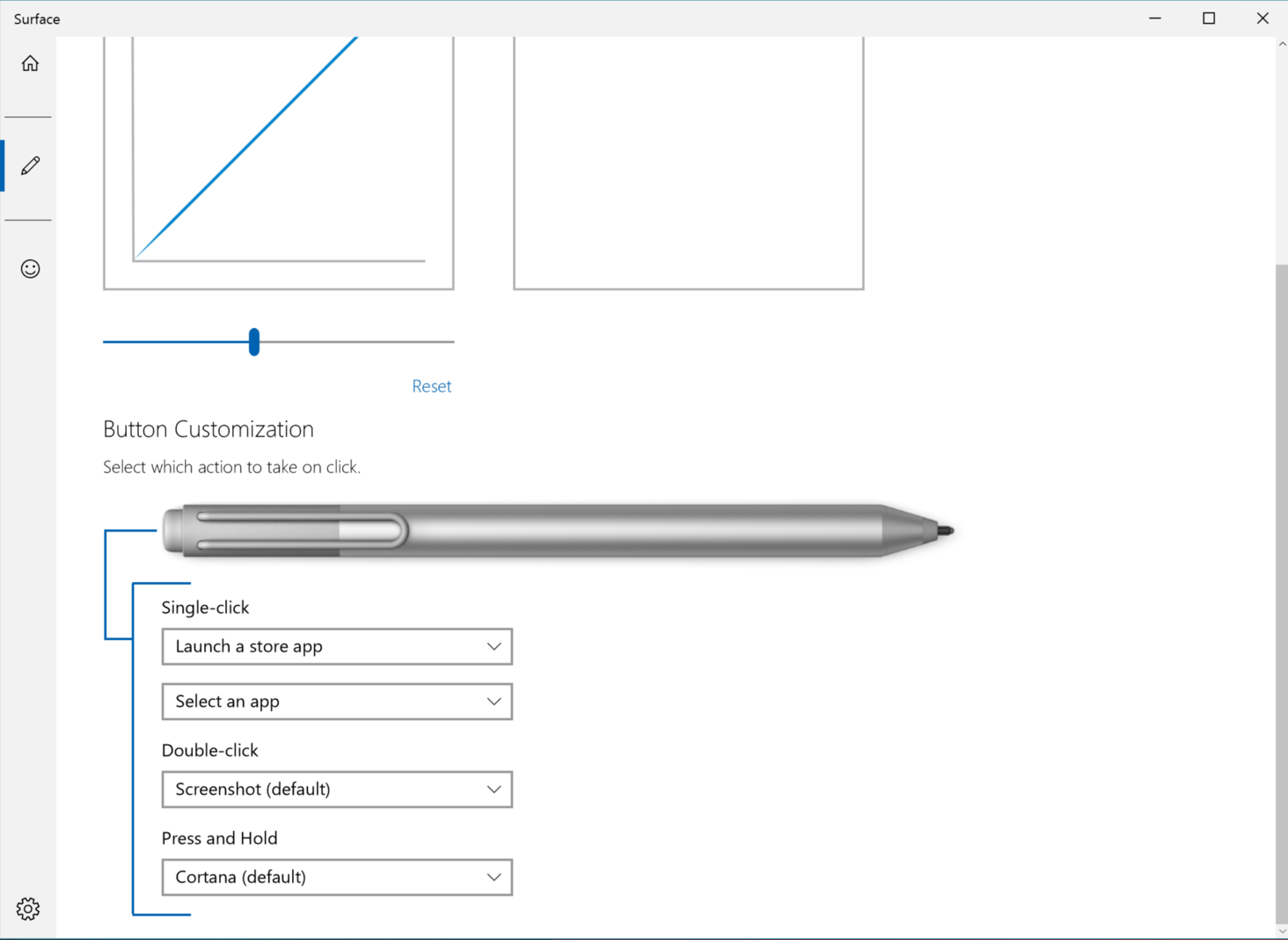
Owners of Microsoft Surface Pro 4 tablet PCs, as well as Surface Book laptops, can customize the rear button of the Surface Pen, to trigger a variety of functions, including the ability to launch Windows store apps, as well as desktop programs. The feature is well-known to owners of products such as the Bamboo graphic tablet, and other professional products for digital artists.
When accessing the Stylus section in the latest version of the Surface Apps, the Button Customization section offers three new options that enable advanced customizations for the Surface Pen’s three states on the rear button: Single-Click, Double-Click and Press and Hold.
By default, a single click will trigger OneNote, double click is programmed to grab a screenshot, and pressing and holding will trigger Cortana. Prior to the update, these behaviors were the only options available. Now, using dropdown menus, these behaviors can be changed to trigger launch of a Windows Store app, or a desktop application.
All installed applications can be found under each option’s menu and set as default action. Future updates may offer more advanced options, such as key modifiers (Ctrl, Shift, Alt), macros, and other shortcuts specific to certain apps, which would bring the experience on par with professional stylus applications.
Caveats
According to some users, the app seems to work only on Surface Pro 4 and Surface Book devices, but it’s not impossible that future updates may enable the same options across all Surface devices.