How to Enable Retina-mode on non-Retina displays.
The great thing about Retina displays is the extremely sharp resolution provided by the process of using 4 times the number of pixels available at standard resolutions on a regular display. While this feat is particularly impressive on systems like the iMac Retina 5K, whose staggering resolution still dwarfs any off-the-shelf standard desktop system available thus far, the difference between a Retina display and a non-Retina display on devices like the MacBook Pro or the Apple MacBook Air, is nearly impossible to ignore.
Mac OS X’s HiDPI Mode
HiDPI is a video configuration built into Mac OS X, designed to manage how pixels render on a Retina display, to deliver the sharpest picture available.
Developers were given access to HiDPI as part of Xcode’s Quartz Debug Utility, available on the Mac App Store, before Apple made it available via Terminal command as of Mac OS X Mavericks.
Enabling HiDPI on a non-Retina display doesn’t have much of a practical purpose, in fact, due to the greater amount of pixels involved in creating a sharper picture on a non-Retina display, the resulting resolution will be much smaller than the one supported by default. By the same token, enabling HiDPI can give an idea of the true capabilities of a Retina display.
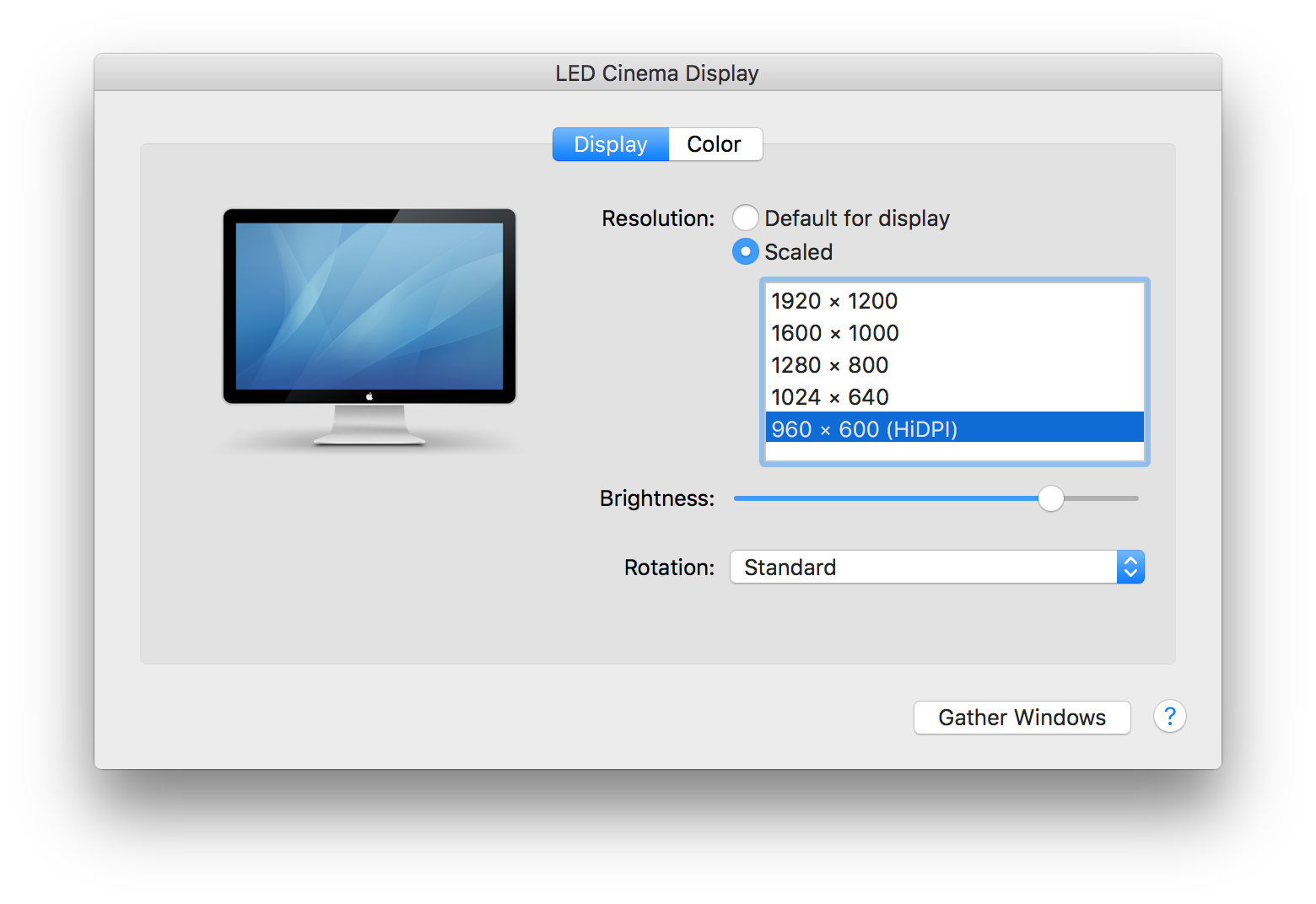
To enable HiDPI mode on Macs without Retina displays, the first step is to bring up a Terminal window, and type in the following line:
sudo defaults write /Library/Preferences/com.apple.windowserver.plist DisplayResolutionEnabled -bool true
This command will prompt for the admin password, as it’s command that affects system settings.
Once the password is entered and the command is run, we’ll reboot Mac OS X, and open: System Preferences > Displays.
On the Displays page, we’ll then select “Scaled”, to display the list of available resolutions. In that list, we’ll find a new display mode, with “(HiDPI)” next to the resolution label. On most non-Retina macs, the HiDPI resolution will be very low, typically around 960 x 600 pixels. This is because, as previously pointed out, the number of pixels required to render images on a Retina display is 4 times as much as that of a regular display.
By that token, the resulting smaller resolution will appear to be much sharper than its non-HiDPI equivalent.
On some versions of Mac OS X, users may be still unable to find the HiDPI mode in the list, however it has been pointed out that holding down Alt/Option while clicking on the Scaled radio button, will result in revealing hidden display modes. In such case, we recommend treading lightly when attempting to enable resolutions that may be unsupported on the available display.