Chrome OS: Five things you can do without WiFi
Chromebooks have come a long way, since their humble beginnings, within the scope of a netbook that is not only affordable, but also easy to use for most consumers looking for the sweet spot between a tablet and a budget laptop.
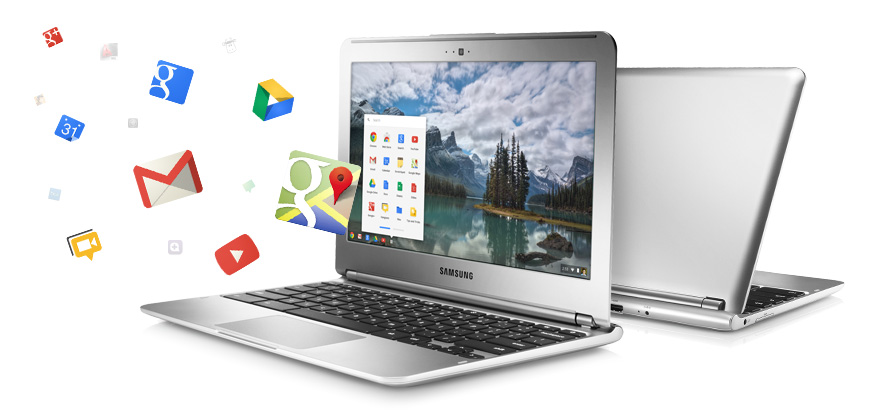
While Chromebooks may come a little short in respect to even the most entry-level Windows 10 laptop PC or MacBook, the popularity of Chromebooks among budget users, such as students, is understandable, as Chromebooks are capable of fulfilling very basic requirements, with the added bonus of being lean, fast, and instantaneously ready.
Even further, the Chrome OS is an operating system that relies largely on Google Drive, and Google online services to function. This means no bloatware, as no desktop applications can be installed, if we don’t count offline apps available for download from the Chrome Web Store.
Samsung and Asus are the top manufacturers of Chromebooks, and they did a great job building extremely lightweight and powerful iterations, with some pretty decent specs. The Asus C300MA, for instance, is powered by a 2.16GHz Intel Bay Trail-M Dual Core processor, and comes with 16GB of SSD storage, and 4GB of DDR3L onboard RAM. The Samsung Chromebook 3, also features similar specs, but powered by a 2.16GHz Intel Celeron N3050.
While Chromebooks have been slow in their initial effort to gain momentum among consumers, they have now built a solid following, especially as they began allowing users to work offline. One of the strengths of Chrome OS is the native ability to synchronize everything across all devices where the user is signed in, including browser’s history and settings, documents, notes, and even Chrome extensions and plugins. The synchronization also happens instantaneously, which is pretty amazing to watch, especially when editing the same document on multiple devices, including android phones and tablets.
With that said, how well do Chromebooks fare when there is no Internet available?
When Chromebooks were first introduced, the inability to function due to lack of wireless Internet was a glaring concern, however, Google has addressed the problem by making many of its services available as offline desktop apps, capable of providing different services usually unavailable without an Internet connection.
Email
It goes without saying that without Internet access, there is no magic trick that Google, or any other company can use to deliver inbound or outbound email. While that is true, searching existing emails offline, and composing new emails to be sent when Internet is available, is one thing in which Google has excelled, by enabling some very powerful options in Gmail, as well as providing the platform for other email providers to do the same, including CloudMagic and other third parties.
Unfortunately, this option is not on by default, as the plugin required to do this is still in beta, but it can be downloaded quickly from the Chrome Web Store. Just search for “Gmail Offline”, and install the extension. Next, the plugin will automatically start downloading your emails onto the Chromebook’s local storage, typically 16GB SSD, which is plenty to store all your email, minus the spam.
Google Drive apps
As mentioned previously, Google apps are capable of simultaneously sync documents across all devices. With that said, Google Docs, Forms, Sheets, Slides and Drawings can also be stored offline, by enabling the option by going into Settings from Google Drive’s homepage (gear icon on the top right side of the page), and put a tick next to “Sync Google Docs, Sheets, Slides & Drawings files to this computer so that you can edit offline”.
Web browsing
Ever needed to check a webpage for a quick reference? Without Internet, web browsers are typically rather useless, unless they have the ability to store certain pages offline, which is, once again, the case with Chromebooks. Storing specific pages can be done easily through the Pocket extension, which allows to save web pages offline for later browsing.
Calendar
One thing we often forget is the fact that calendar applications require an Internet connection too, as they plug into a variety of services, including email, maps, and contacts, often necessary to coordinate scheduled activities. When there is no WiFi, things may get a little tricky, as we won’t be able to sync events and tasks in real-time. However, there is a way to set Google Calendar to be able to display and mark events as complete, while offline. Simply open Calendar, and just like in Google Drive, locate and click on the gear icon on the top left of the page, where you’ll find settings to enable offline viewing of specific calendars.
Notes
Google Keep is a powerful and simple application that lets you take notes as plain text, pictures, drawings, audio and even checklists. Just like other Google services, Google Keep has offline features too, allowing users to take notes and store them locally, until WiFi becomes available again. Even better, Google Keep doesn’t require additional setup to enable offline functionality, as it does it automatically by default.