Apple Macs for gaming: here’s how to play all your Xbox games, without a Windows 10 PC.
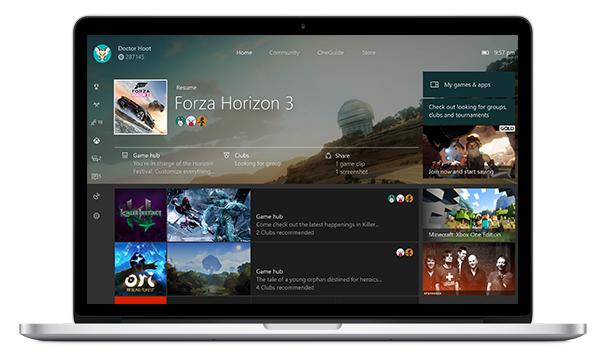
Without the budget for a fully spec’d iMac Pro, Mac users are seriously out of luck, if they want to play any kind of high-end gaming title, even when going through the trouble of buying a Windows 10 license, installing Parallels, and creating an alternate bootable instance of Windows 10 on their Macs.
Traditionally, Apple has let Microsoft reap all the benefits of catering to gamers, whom are now overwhelmingly PC-based, and split between Windows, and Linux users. This state of affairs, however, has not deterred enterprising Mac users from at least trying to get many popular games to play on their Macs, a feat that often stumbled upon GPU limitations, as well as software’s, particularly in reference to the lack of support from game developers like EA, Ubisoft and Bethesda, to name a few.
Sometimes in 2015, Microsoft has decided to open its Xbox platform to streaming, and allow owners of different types of Windows devices, to share their experience over an Internet connection. While this helped Microsoft grow its base, Mac user still lagged behind, until now.
OneCast is a commercial app, which allows Mac users to stream Xbox games by connecting an Xbox console to any Mac running Yosemite or later, without the need for powerful hardware, or a Windows 10 virtual sandbox. The app has no known affiliation with Microsoft, nor the Xbox team, and it boasts some important features, such as:
- 1080p video quality
- Remote play (some tweaking required)
- Low lag
- Support for the Xbox One wireless controller, directly through the Mac
- Fullscreen support
Being able to stream titles like Forza Motorsports, and The Witcher, on a Mac, in fullscreen mode, and regardless of the specs, is great, but the caveats are obvious.
First of all, connecting to the Xbox network directly from your Mac, without an Xbox console, will not work. An Xbox console is required, and it’s also what allows players to use their Xbox controller, even when playing remotely.
Remote play is another feature that, while extremely attractive, does require extra setup to make it work, for which OneCast does not offer support.
Playing games remotely on your Mac using OneCast, requires special configuration for your Internet router, which must allow the Xbox controller to communicate via the open Internet.
To accomplish this task, one must know how to safely navigate through a router’s settings, to setup “port forwarding”, which assigns a special port address to a device on your network. In turns, the port address, in conjunction to the IP address of the router itself, will allow an external device to talk to the Xbox console, and stream games to a remote Mac or PC.
This procedure may be more or less complex, depending on the level of expertise of the user, and the capability of the router.
Ready to shop?
Looking for the most powerful desktop created by Apple? PortableOne is where you can buy the All-New Apple iMac Pro a production powerhouse for high-end creative professionals, with endless possibilities, and unprecedented specs.